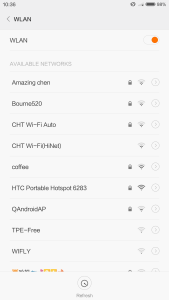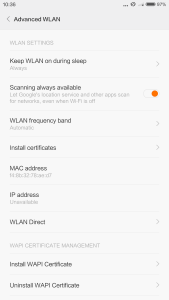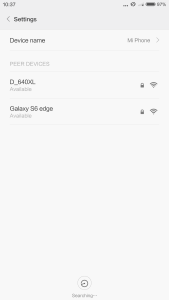The Xiaomi Mi Note Pro supports WI-FI Direct. Unfortunately, unlike other smartphones in it's class, while it supports WI-FI Direct, there is no native file transfer application. Setting up WI-FI Direct on the Xiaomi Mi No Pro to Samsung Galaxy S6 Edge is easy enough.
You need to be able setup the WI-FI Direct connection on the Samsung Galaxy S6 Edge side as well
After you get the Xiaomi and Samsung Galaxy devices connected, if you select the Xiaomi promotional video to try and send to the Samsung Galaxy S6 Edge, you'll find there are no default tools from Xiaomi to send the file over WI-FI Direct
.
Fortunately, Send Anywhere can be easily downloaded from both the Xiaomi App Store (if you purchased your Xiaomi in China) and Google Play (if you purchased your Xiaomi outside of China). Here is how to use the Xiaomi App Store to find and install the Send Anywhere App.
You need to have Send Anywhere installed on both the device you want to send from as well as the device you want to send to. To receive the file on the Samsung Galaxy S6 Edge, you can also easily find and install the app from Google Play.
Using Send Anywhere to send video file from Xiaomi Mi Note Pro to Samsung Galaxy S6 Edge.
Of course, on the Samsung Galaxy S6 Edge side, you'll need to accept the file transfer.
You can transfer files either using the Send Anywhere app or through the icon in the send menus.
Send Anywhere is a great app to move files quickly over WI-FI between devices that either by design or carelessness don't make it easy for you to share files directly between them.
 GTrusted
GTrusted