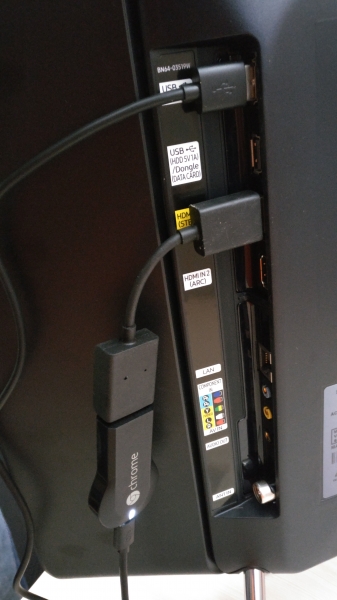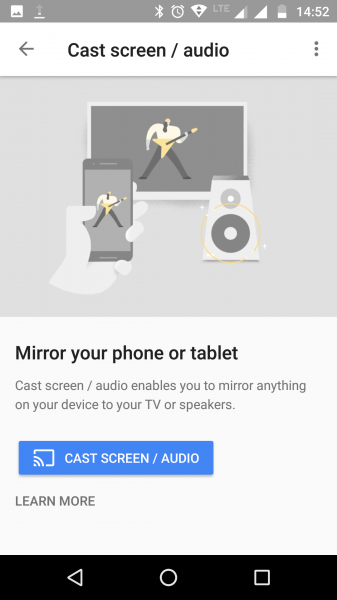To see how you can use the Google Chromecast (2013) to wirelessly display YouTube and other Apps from Android smartphones like the Moto G4 Plus on to Smart TVs like the Samsung K4300 Joy Smart TV, we will set up the Google Chromecast (2013) from the Moto G4 Plus here.
First, make sure that you have connected the Google Chromecast (2013) to one of the HDMI ports of the TV and powered on the Chromecast by attaching the USB cable to a TV USB port or a USB power adapter. You also need to make sure your TV is powered up, and the HDMI input of your TV is the same port that you connected the Chromecast to.
You can learn how to set up the Google Chromecast (2013) easily from this example. Note that Google has changed the name of the Google Cast App to 'Google Home'.
After you have set up the Google Chromecast (2013) and the Moto G4 Plus with your local Wi-Fi network, go to Google Play to download and install the Google Home App on the phone.
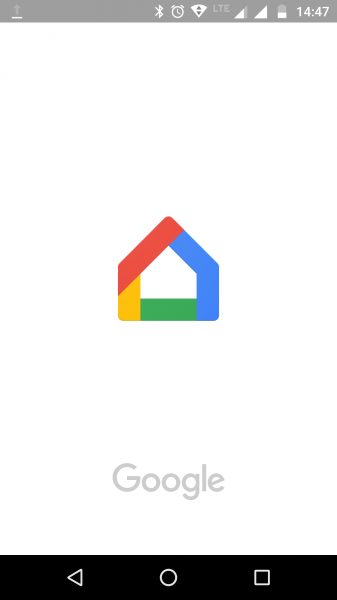
On the App, select the top right menu icon -> Cast screen / audio -> CAST SCREEN / AUDIO to enable the App to locate the Google Chromecast (2013). Once found, select your Google Chromecast (2013) model to start the casting connection process. Once the casting connection is established, you should be able to see the Moto G4 Plus's screen on the TV connected to the Google Chromecast (2013).
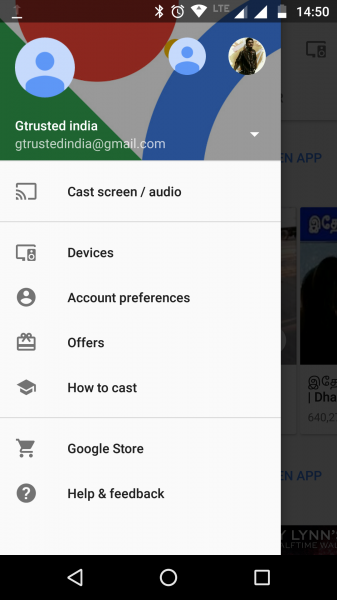


The Google Chromecast (2013) is a simple, low-cost way for Android phones like the Moto G4 Plus to display their content on larger TV screens. If you are a heavy YouTube user or movie enthusiast, it's an easy way to enjoy shows with friends.
 GTrusted
GTrusted