Previous reviews have shown Google Chromecast (2013)'s ability to support new Android smartphones like the Moto G4 Plus and Samsung Galaxy J5 Prime. Similarly, we will verify if the Google Chromecast (2013) is able to wirelessly display YouTube and other Apps from the Lenovo ZUK Z1 on to the Samsung K4300 Joy Smart TV.
To set up the Chromecast, you need to plug it in to a HDMI port on the TV, and powered on the Chromecast by attaching the USB cable to a TV's USB port or USB power adapter. At the same time, ensure that the TV is powered up and check that the HDMI input of the TV belongs to the same port where you have connected the Chromecast.
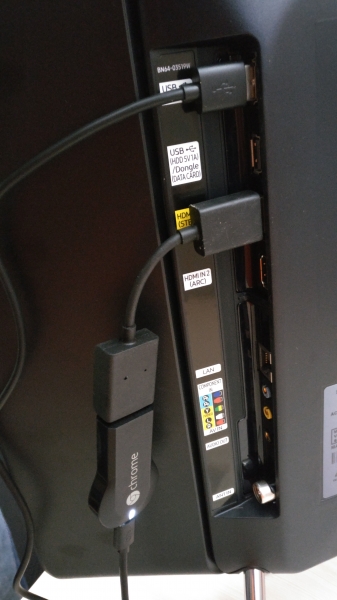
Now continue with the setup of your Google Chromecast (2013); if needed, you can refer to more details here. Notice that Google has changed the name of the Google Cast App to 'Google Home.'
In the meantime, enable your local WiFi network in order to connect the Lenovo ZUK Z1 with the Chromecast.
On the phone, download and install the Google Home App from Google Play.


Once the App detected the Chromecast device, select it to start the casting process. From the top right menu icon, select Cast screen / audio -> CAST SCREEN / AUDIO button. This triggers the App to start searching for the Chromecast device.


Once the casting connection is established, you should be able to view the phone's screen on the TV connected to the Google Chromecast (2013).
This indicates that the Google Chromecast (2013) can work well with the Lenovo ZUK Z1 to wirelessly mirror its screen to a TV. Being compatible with a wide range of Android smartphones, the inexpensive Google Chromecast (2013) still holds its own against its Chromecast (2015) successor.
 GTrusted
GTrusted

























