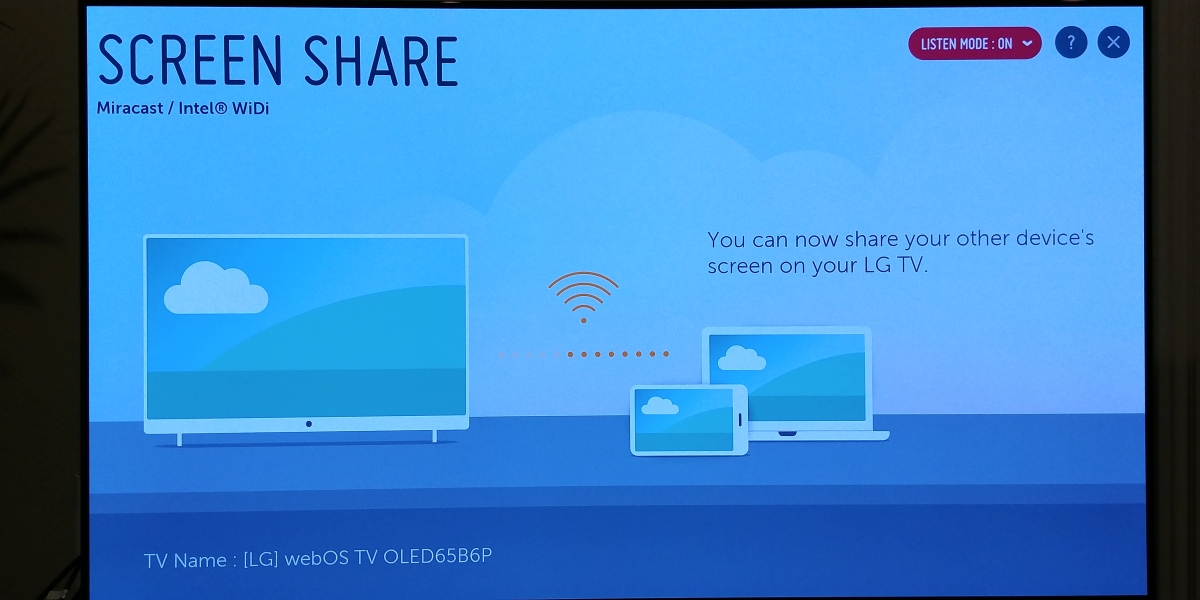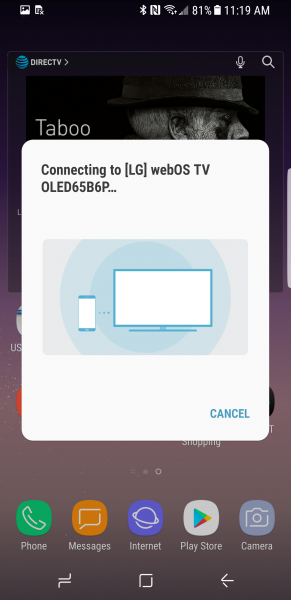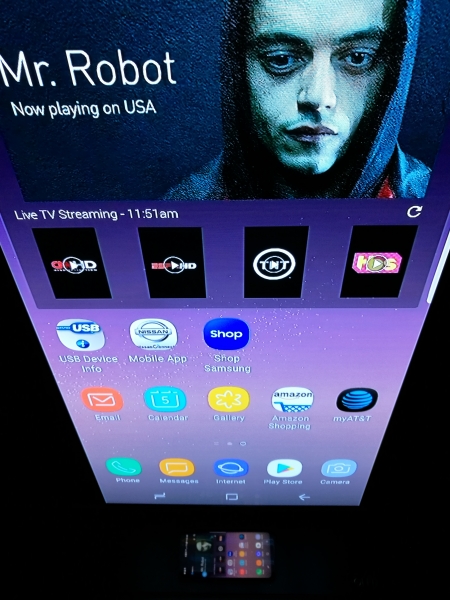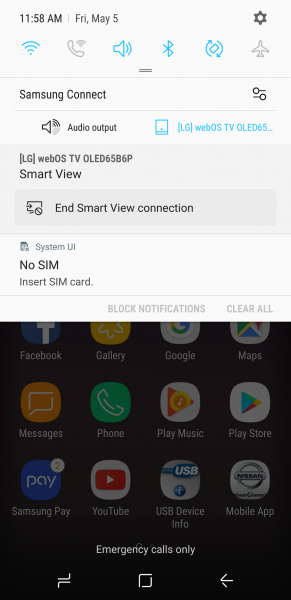The Samsung Galaxy S8 supports most wireless display and casting technologies including Miracast, Google Cast, and DLNA.
If you want to wirelessly display the Samsung Galaxy S8's screen to the LG B6 OLED 4K HDR Smart TV - 65" Class, you can use Miracast or DLNA both of which are supported by the TV. Here we look at how to connect the Samsung Galaxy S8 to the LG B6 OLED 4K HDR Smart TV - 65" Class using Miracast.
First make sure that the Listening Mode is turned on in the Screen Share menu on the LG TV.
To start the Miracast display process, you can swipe from the top of the screen of the Samsung Galaxy S8 to open the quick select menu. From there you can select the LG TV as the device you want to cast to. Once selected, the Miracast connection process will start.
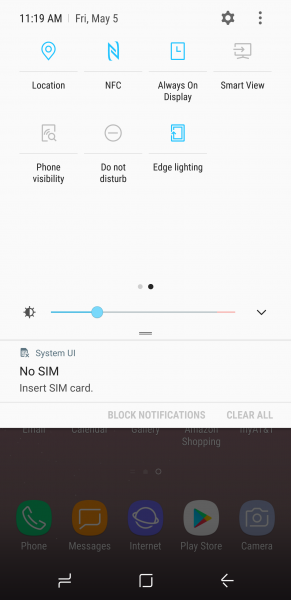
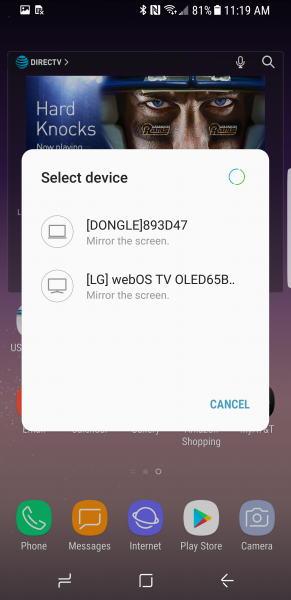
You should then be able to see the screen of the Samsung Galaxy S8 on the LG B6 OLED 4K HDR Smart TV - 65" Class.
Once connected, you can see the LG TV in the Samsung Connect quick view (swiping down from the top of the screen) and the Samsung Connect App itself. From there, you can start and stop the Miracast connection.
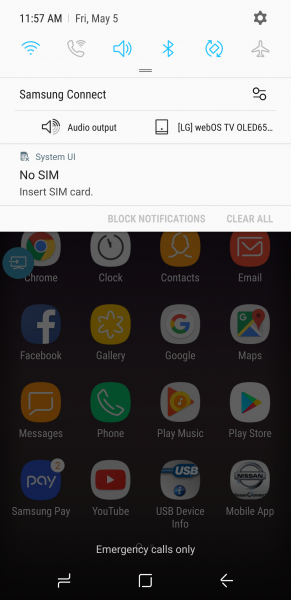
The Samsung Galaxy S8' is able to easily use Miracast technology to wirelessly display its screen to the LG B6 OLED 4K HDR Smart TV - 65" Class.
 GTrusted
GTrusted