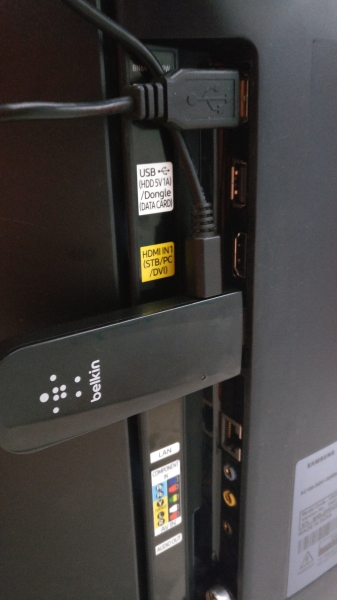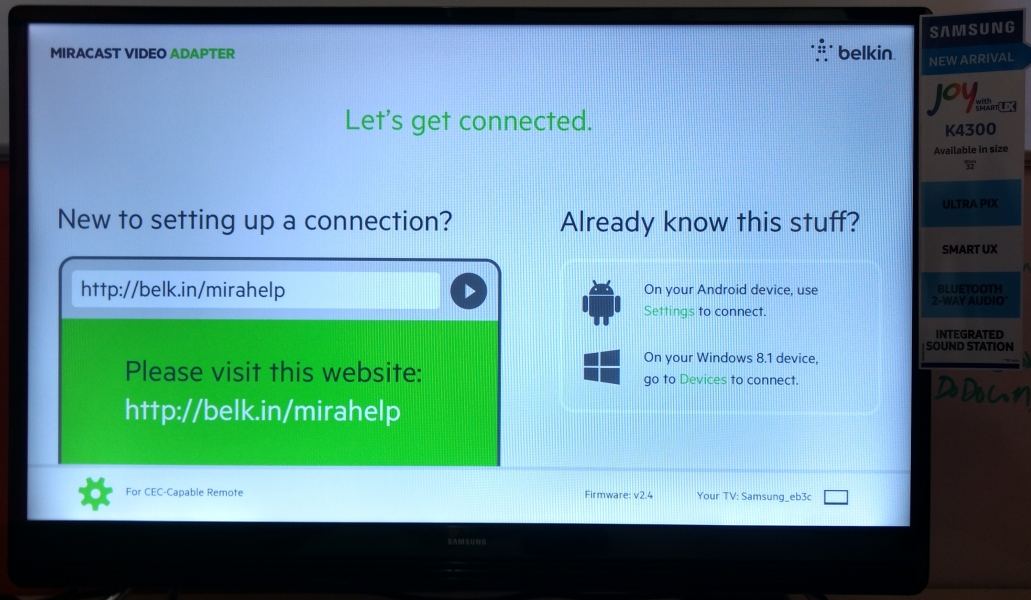If you have an older or budget TV that doesn't support WI-FI networking, it won't be able to natively wireless display the screen of your Android phone. If the TV has an HDMI connector, you can enable wireless display mirroring by plugging the Belkin Miracast Video Adapter to the TV. You can then wireless display the screen of Miracast compatible phones like the LG G5.
The Belkin adapter conveniently fits into any HDMI port on your TV and is powered through a USB cable that you can also connect to your TV. Once plugged in, the Belkin adapter automatically goes into the pair ready mode.
To start the screen mirroring process, on the LG G5 go to Settings -> Networks -> Share & connect -> Screen sharing and select the name of the TV attached to the Belkin adapter. Here we are using as an example the Samsung K4300 Joy Smart TV which the Belkin adapter identifies as 'Samsung_eb3c'.




Once selected, the phone will try to establish the Miracast connection and when successful you should be able to see the phone's screen on the TV.

The Belkin Miracast Video Adapter works well with the LG G5 and can be easily set up and used anywhere.
 GTrusted
GTrusted