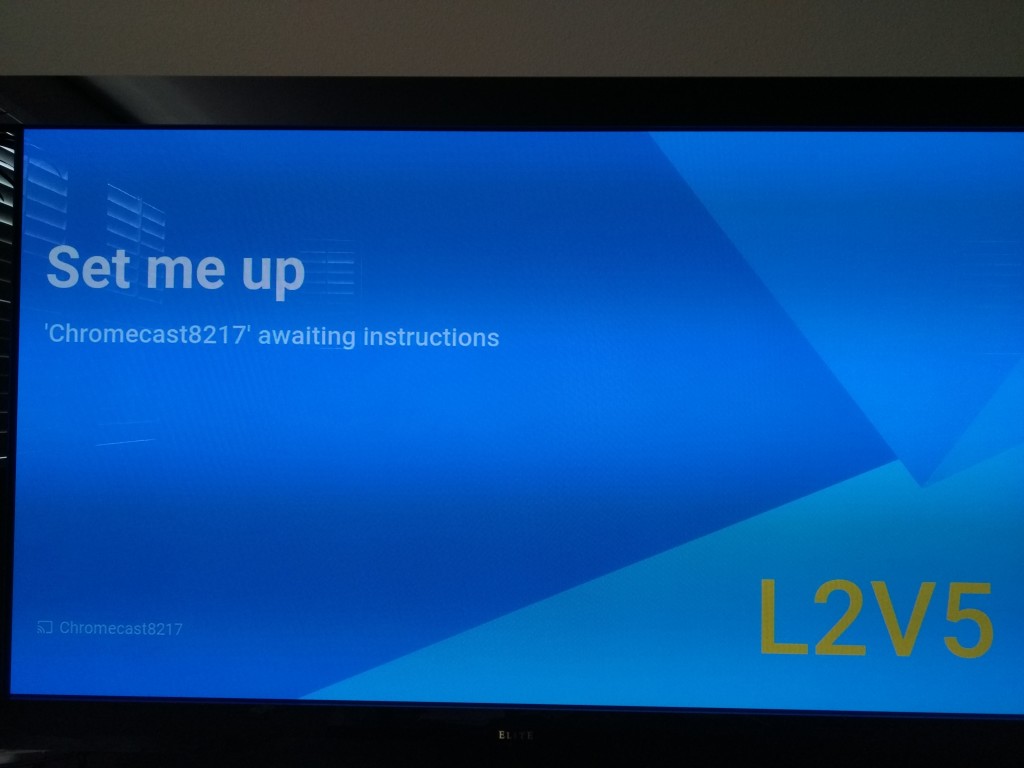One of the great things about Google Chromecast especially during the holidays is that you can have friends and families easily connect to Chromecast to watch videos, share pictures, and play games.
To set up the Google Chromecast on your Apple iPhone, first go to the Apple App Store and search for Chromecast.
Press Get and then Install to download the Chromecast App.
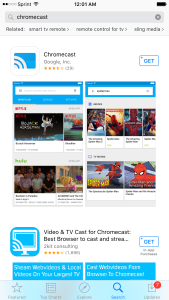

Once you have open the Chromecast App and accepted Privacy and Terms page, you need to go to Devices and select Add New Device.

Since Apple doesn't allow the Chromecast App to automatically change your iPhone's WI-FI network, you need to manually go to your iPhone's WI-FI settings. Change your iPhone's WI-FI network to the one starting with Chromecast (the WI-FI network being broadcast by the Google Chromecast itself).

Once your iPhone has joined the Chromecast's WI-FI network, you need to pair your Chromecast device with the App by verifying the code you see at the bottom right of your TV. After selecting I SEE THE CODE, you can then personalize your Chromecast's name. If you want to enjoy Chromecast with friends and family, remember to select Enable guest mode.

At this point, you can then select the local WI-FI network for the Chromecast to join.
Your Chromecast is ready to use. If you go to Devices on the Chromecast App, you can see your Chromecast, look at what photo is being played on the screensaver, and change your Chromecast settings. To get the most out of your Chromecast, select Get Apps and explore all the Apps and games that can work with Chromecast.

Google now has a nice growing collection of games that your friends and family can play during the holiday from new hits like Just Dance to classics like Risk, Life, and Scrabble.


With Hasbro games like Risk, each friend or family member can use their own Apple or Android phone or tablet to join and play together. Just instead of a small flat board with pieces, you play on a much larger virtual animated board that everyone can see on your TV.
 GTrusted
GTrusted