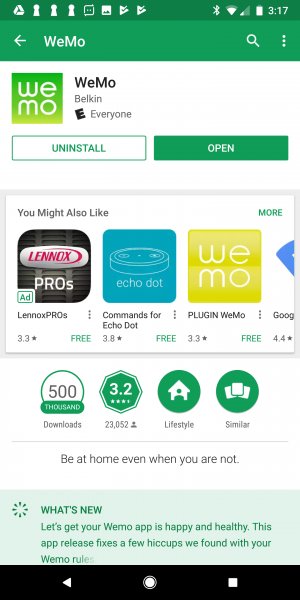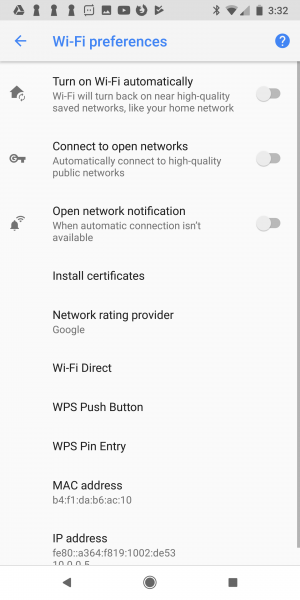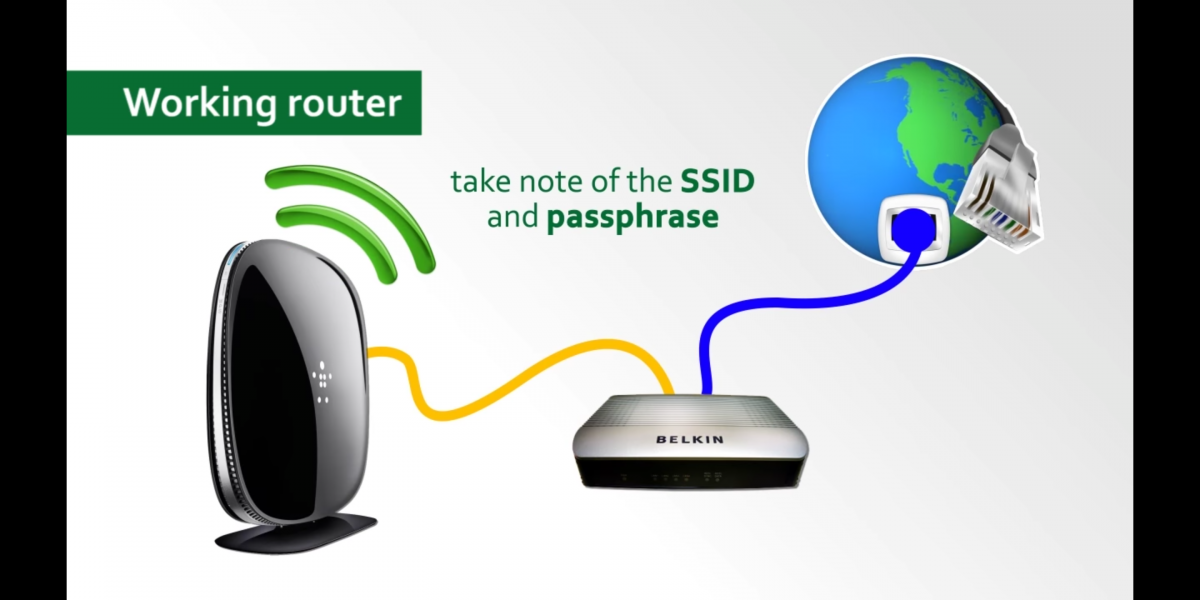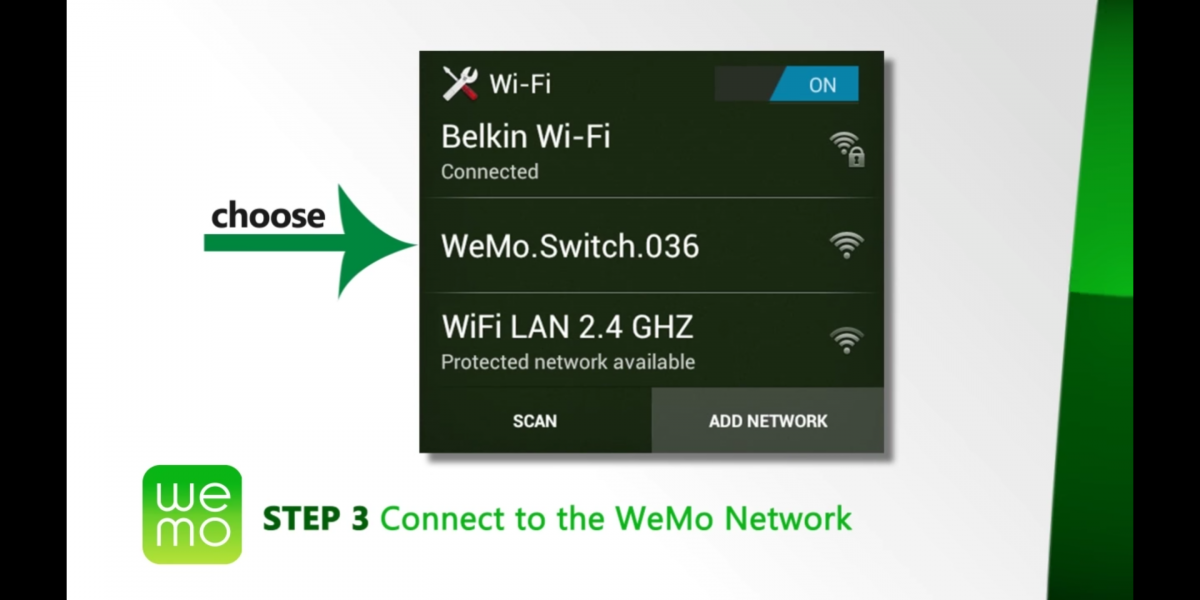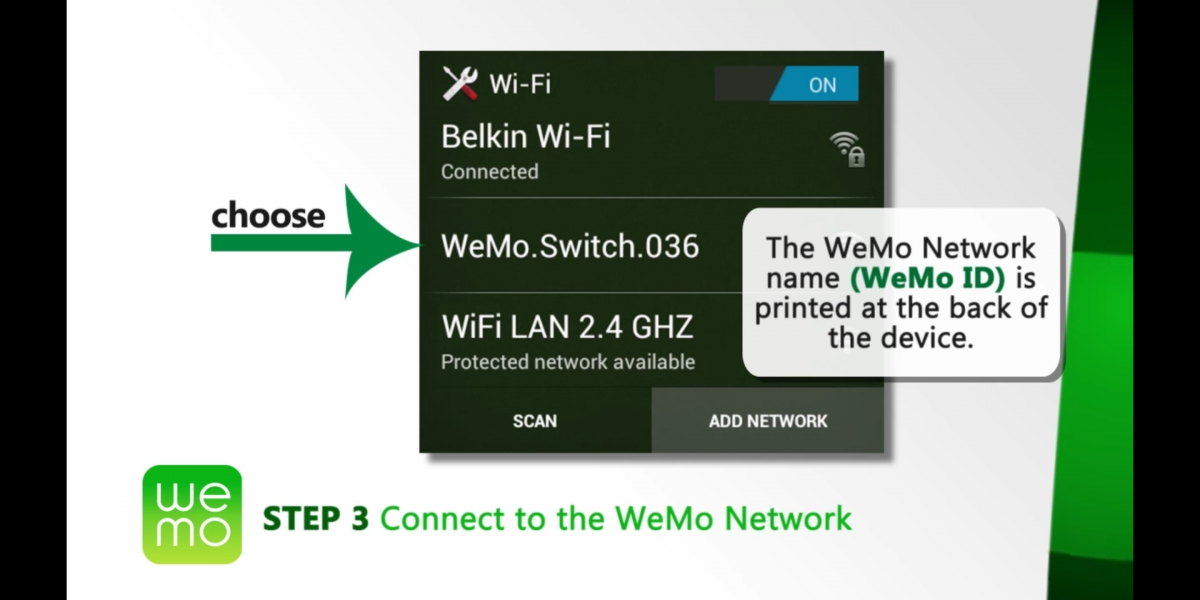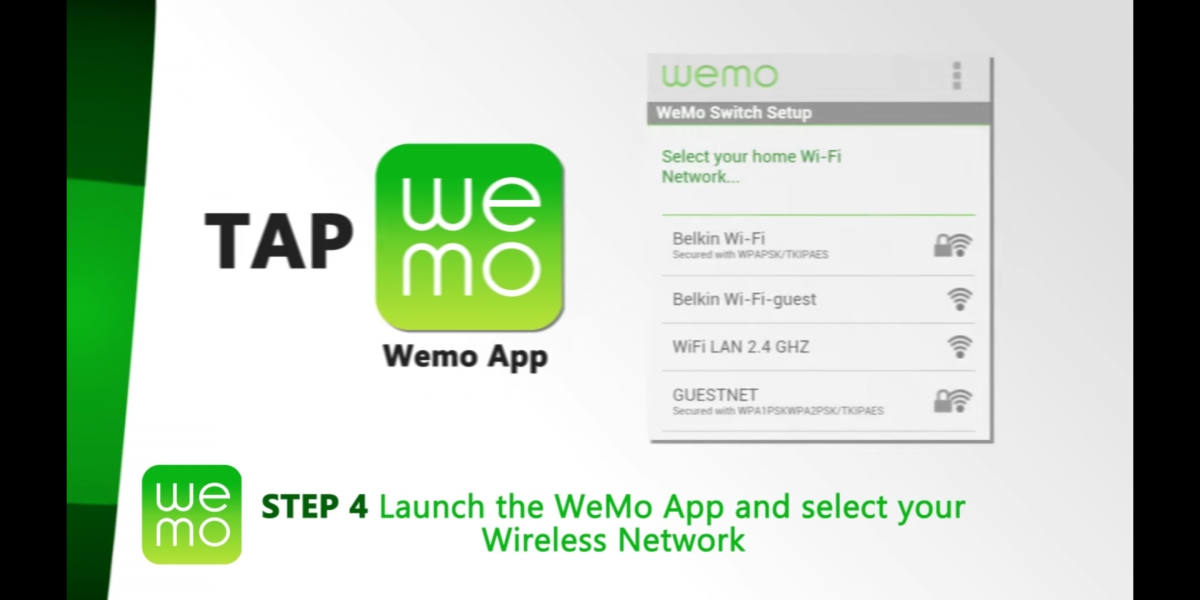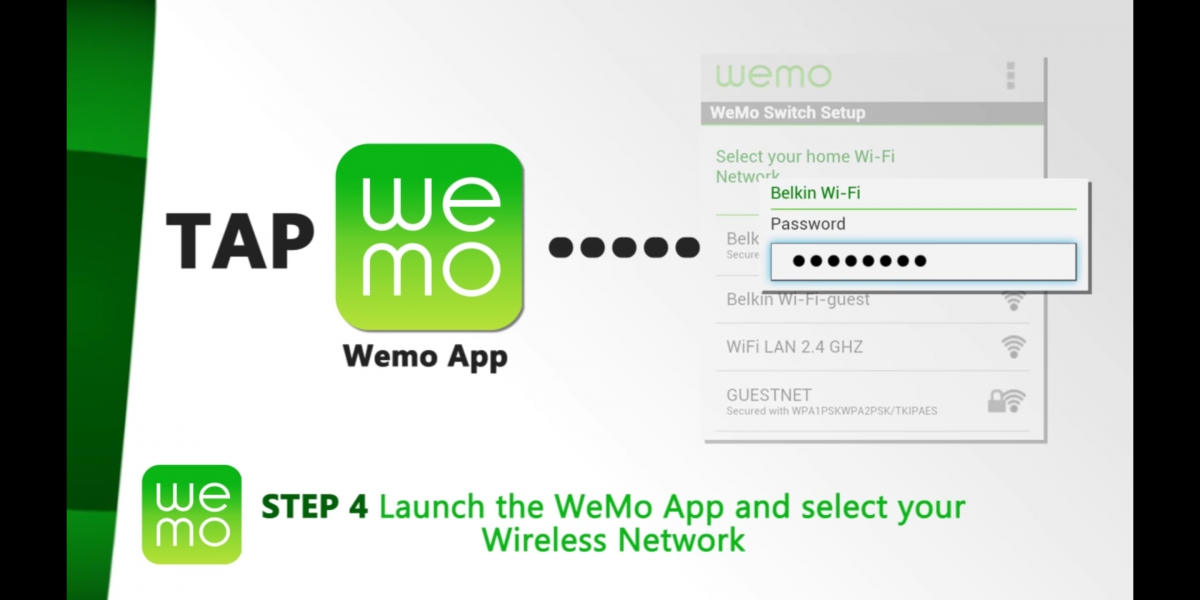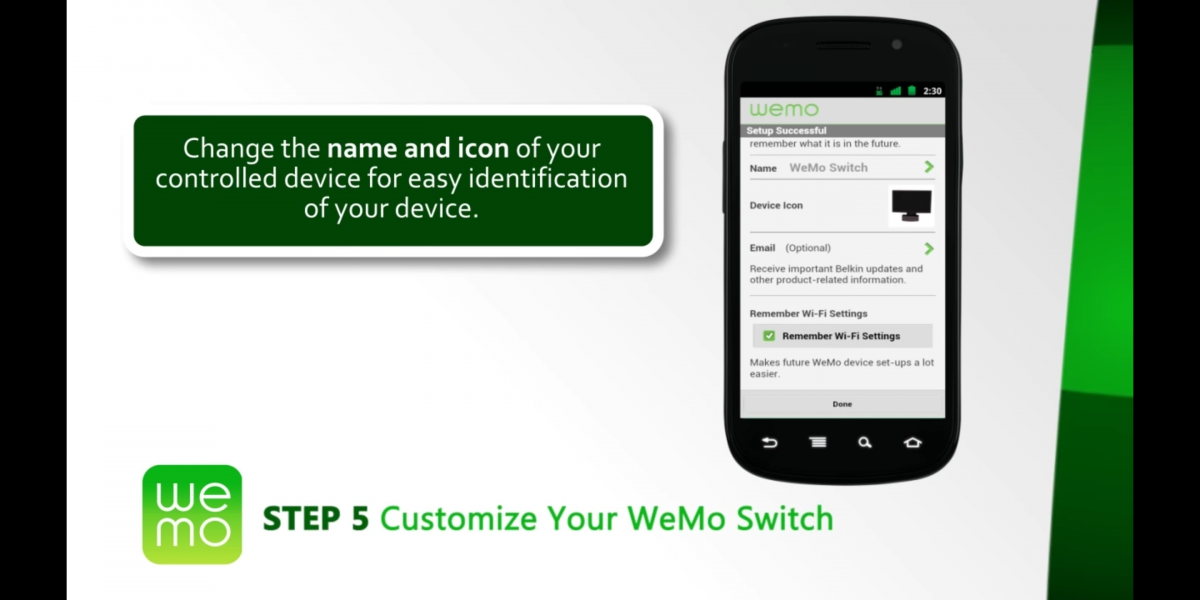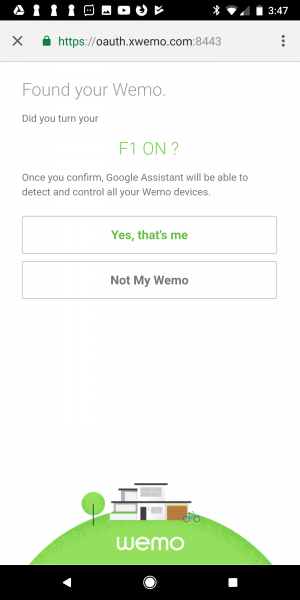One of the nice things about the Google Pixel 2 XL phone is that it already has Google Home and Google Assistant ready to be used, which makes it easier to set up the WeMo Mini Smart Plug on Google Home.
In order to connect a WeMo device to Google Home, you first need to install the WeMo App from Google Play.
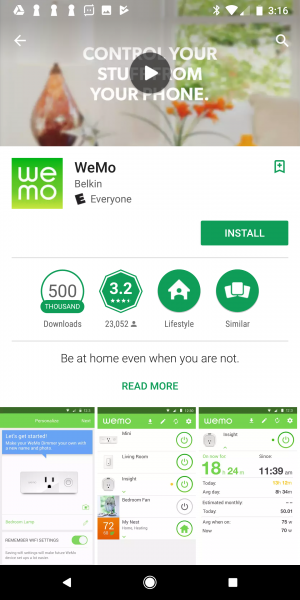
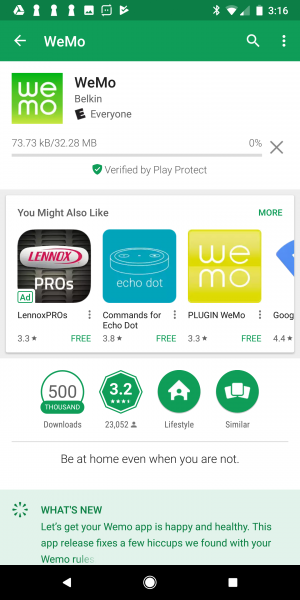
When the WeMo App first opens, it will let you know what Wi-Fi network the App is connected to.


In order to continue with the setup, you should disable the Wi-Fi features that scan for available networks to join.
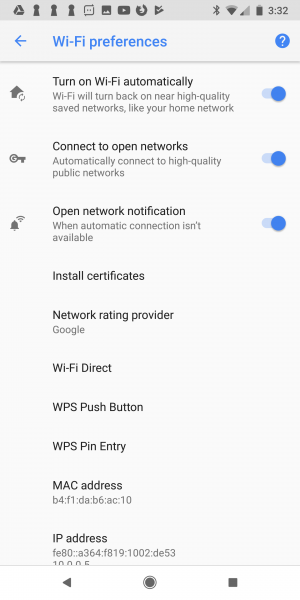
In the 'What Device Are You Setting Up Today' screen, you can then select 'WeMo Smartplugs'.
After plugging in the WeMo Mini Smart Plug to your AC power outlet, you then need to go to your Wi-Fi settings again to make the phone join the temporary Wi-Fi network set up by the WeMo Mini Smart Plug.


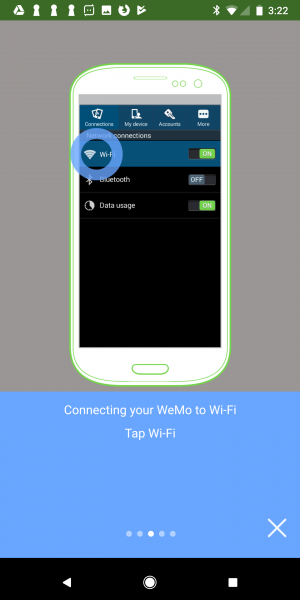
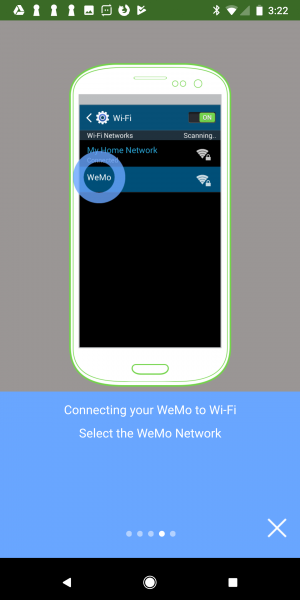
The WeMo App shows step by step screens as well as a demo video for how to set up the WeMo Mini Smart Plug.
In the Wi-Fi settings screen, you will need to select the Wi-Fi network that has Wemo in its name.
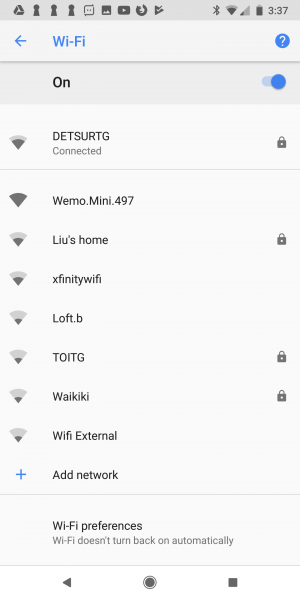
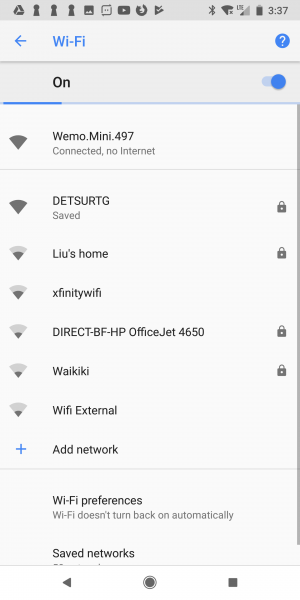
The App will then recognize that it is directly connected over Wi-Fi to the WeMo Mini Smart Plug. The nice thing with WeMo is that you don't have to create yet another username and password to memorize. However, you do need to enter your e-mail address to complete the setup.


You will need to then select the Wi-Fi network for the WeMo Mini Smart Plug to join, and enter the Wi-Fi network password.


The phone will then switch back to the previous Wi-Fi network and you can now control the WeMo Mini Smart Plug using the Google Pixel 2 XL.


Your WeMo Mini Smart Plug will not show up in the WeMo App where you can remotely control turning it on and off.
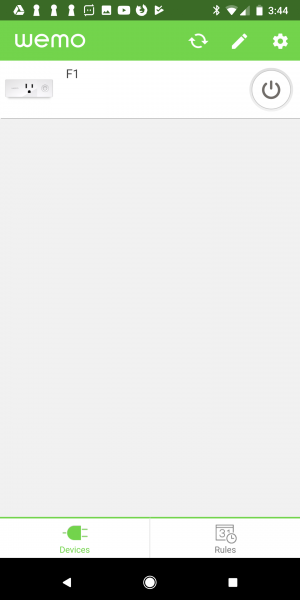
If you then go back to the Google Home App that is already installed on the Google Pixel 2 XL, you can select the plus button on the bottom right of the screen to add a new device.
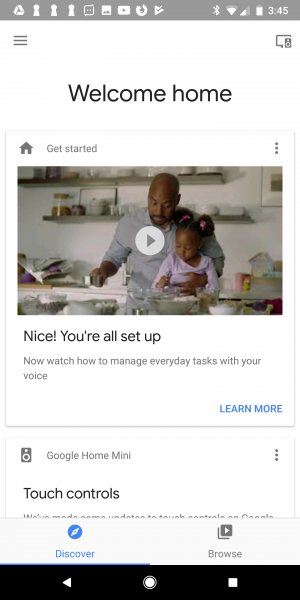
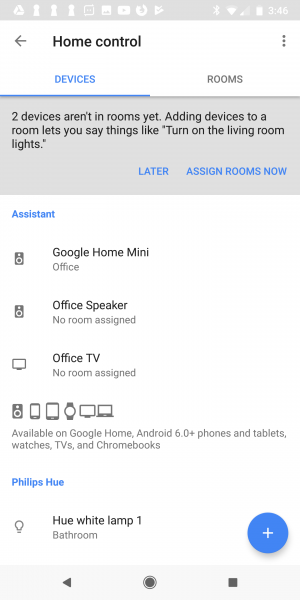
After selecting WeMo, you will then need to connect WeMo to Google Assistant by selecting 'Ready to Verify' and then physically pressing the WeMo Mini Smart Plug's On/Off button. You then need to select 'Yes, that's me'.


You can then assign a room for the WeMo Mini Smart Plug.


From here, you can now remotely control the WeMo Mini Smart Plug from any Android phone that supports Google Assistant as long as you are logged into the same Google account as the one used to set up the WeMo Mini Smart Plug on Google Home. You can also control the WeMo Mini Smart Plug using the Google Home Mini or Google Home.
 GTrusted
GTrusted