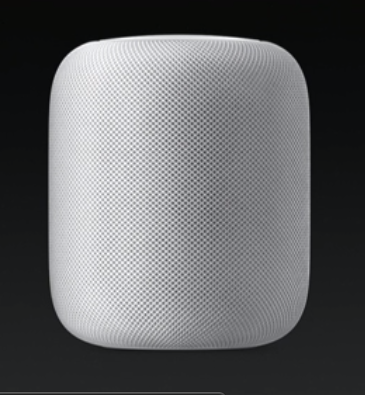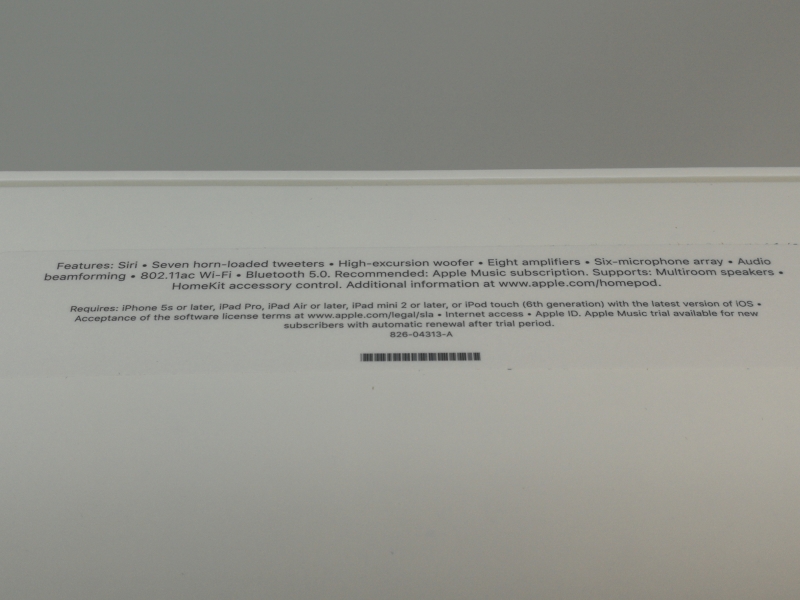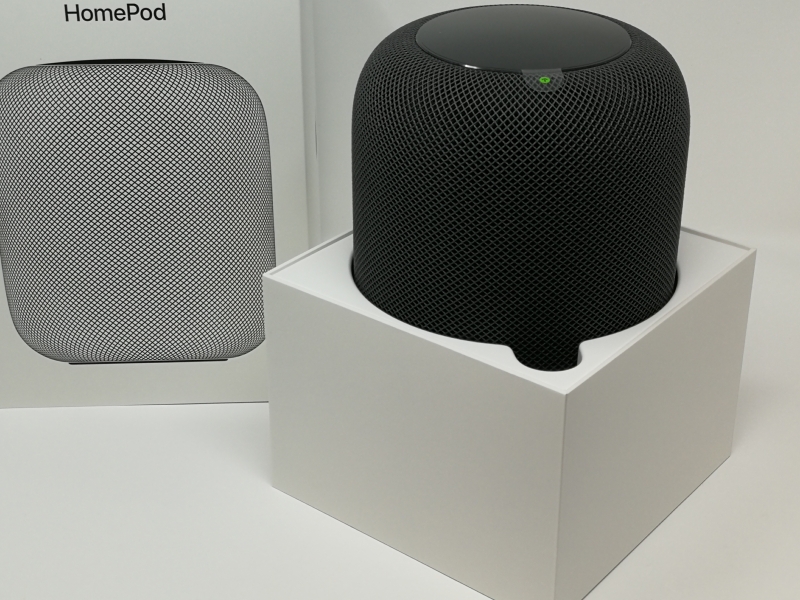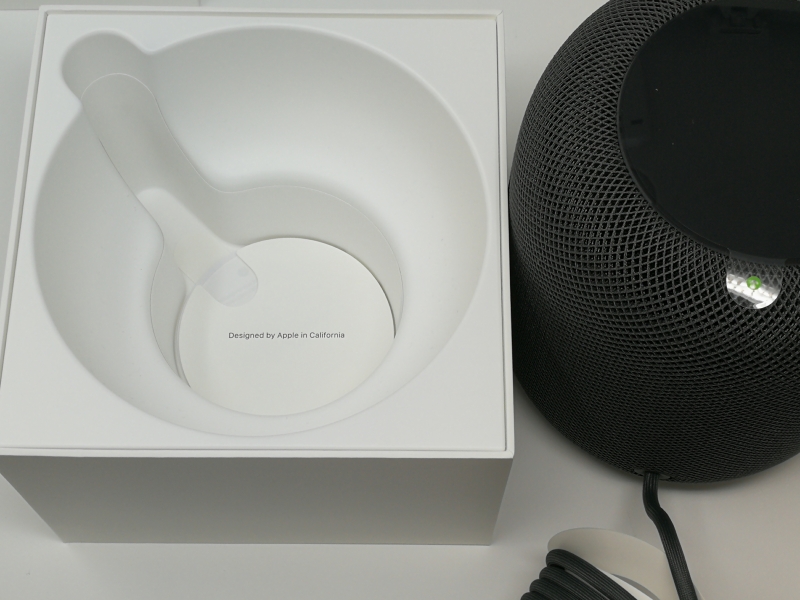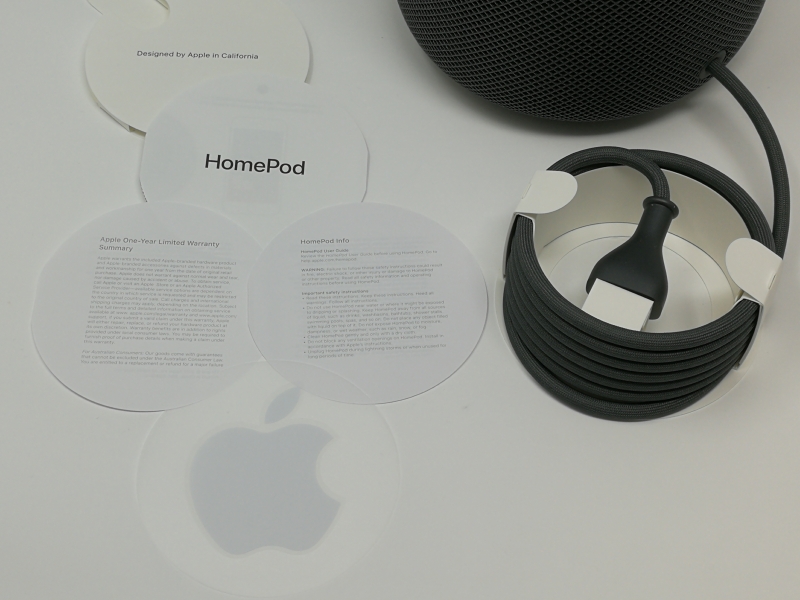Compared to Google and Amazon which have a more advertising based business model, Apple pays a lot more attention to user privacy and security. While users expect this high level of privacy and security from Apple, the resulting complexity can also make it harder to set up products like the Apple HomePod compared to the Google Home and Amazon Echo,
We received our Apple HomePod soon after it was released for purchase from the Apple Store.
The Apple HomePod has an AC cord, documentation, and standard Apple sticker.
Unlike most Apple products, you can't tell the HomePod is actually from Apple unless you turn it upside down and look at the base.
The top of the Apple HomePod is touch sensitive acting as the only button.
When you say "Hey Siri", LED lights will display through the top of the Apple HomePod.
Volume is simply controlled through a plus and minus sign that appears when you touch the top.
We first tried to set up the Apple HomePod using the iPhone X where we already had the Home App installed. When moving the iPhone X closer towards the Apple HomePod, the iPhone could use Bluetooth 5.0 LE to sense the HomePod and warn that an iOS upgrade is needed.
After the upgrade, we started running into the security requirements associated with the HomePod. Apple requires that Two-Factor Authentication be used which means that you need at least two Apple devices to use the Apple HomePod. In Two-Factor Authentication, one Apple device is used to authenticate login on another Apple device.
We first had to go to Apple ID Settings to turn on Two-Factor Authentication.
Unfortunately, we were unable to get any Two-Factor Authentication notifications on any other Apple devices to approve the iPhone X and thus unable to get past the "Approve This iPhone" screen.
Because we were unable to complete the Two-Factor Authentication, we received a 'Setup Failed (~6722) failure when trying to set up the Apple HomePod.
We had the same issues with setting up Two-Factor Authentication using the Apple iPad Pro- 10.5".
We finally were able to get pass the Two-Factor Authentication issue after agreeing to delete the secure passwords and data stored on iCloud.
Once Two-Factor Authentication was set up, we no longer got the 'Setup Failed (~6722) failure screen. We could then set up the name of the HomePod and had the option to sign up for Apple Music. Unless you have a large iTunes library, subscribing to Apple Music is needed to make full use of the HomePod.
One of the nice features of the HomePod is that you can allow Personal Requests, meaning that other people with their own iPhone's or iPad's which are on the same Wi-Fi network as the HomePod, can also use it to send and read messages, add reminders, create notes, etc.
After accessing Terms and Conditions, we could continue with the setup including the HomePod pop-up showing what commands you could use for voice control.
We signed up to Apple Music and found that unlike Google and Amazon's music services, the user interface was more fun to use and had more social features.
While in Apple Music, you can select the song and then select the red broadcast icon at the bottom, and then choose to play the song to your HomePod. You can also change the volume of the HomePod through this screen.
Alternatively, in the iPhone screensaver you can also select the broadcast icon to then choose the HomePod to play the song to.
If you want to change the settings of the Apple HomePod, you will need to go to the Apple Home App. After holding down the HomePod in the Home App's My Home screen, you can adjust its settings.
There are a lot of things you can say to Siri to control the Apple HomePod. The range of commands is not as broad as what you find with Google Assistant and Amazon Alexa but we found that the HomePod could hear our voice commands through an open door from the next room over.
The Apple HomePod also provides excellent sound and looks nice anywhere in the home. The HomePod does feel a bit squishy when holding it, and its exterior wasn't as premium looking as we were expecting especially given the long wait and missing the 2017 Christmas season.
Still, it's great to finally have a Siri enabled speaker and Apple Music and HomeKit enthusiasts will find the Apple HomePod a must have product.
 GTrusted
GTrusted