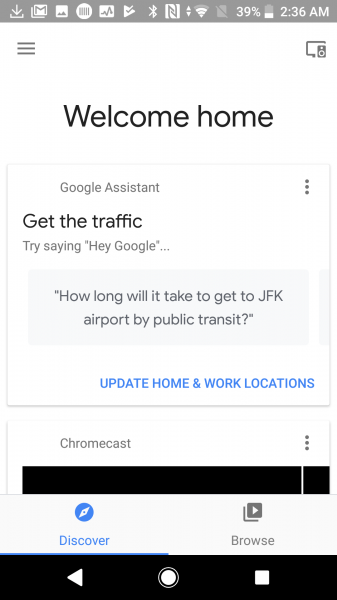The Sony Xperia XZ1 conveniently supports not only Miracast but also Google Cast to easily connect the phone's Chrome browser to your TV. This is enabled using the Google Chromecast (2013) which is not only budget friendly but also works great with the Xperia XZ1.
To set up the Sony phone with a TV like the Samsung MU6300 4K UHD TV, you need to plug in the Chromecast to a HDMI port on the TV, and power on the Chromecast by attaching the USB cable to a TV's USB port or USB power adapter. At the same time, ensure that the TV is powered up and check that the HDMI input of the TV belongs to the same port where you have connected the Chromecast.
Next, download and install the Google Home App from Google Play Store on the Xperia XZ1. At the same time, make sure that the Google Chromecast (2013) and the phone are well connected over your local Wi-Fi network.
Once installed, open the Google Home App where after you go through several introductory screens, tap on the top right menu icon -> Cast screen / audio -> CAST SCREEN / AUDIO for the App to start searching for the Chromecast device. When found, select ‘Set Up’ to continue with the next step.

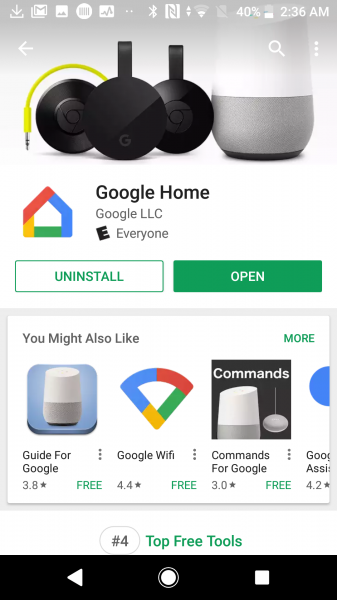





While connecting to Chromecast, the Google Home App will automatically change the Xperia XZ1’s Wi-Fi network, which you need to manually join the network and then once connected, set up the Chromecast to join the local Wi-Fi network. In the meantime, you will also be asked to confirm if the TV is detecting the correct Chromecast device as well as naming the Chromecast.








Once Chromecast is on the same Wi-Fi network as the Xperia XZ1, you can start the casting connection process by selecting the top right menu icon -> Cast screen / audio -> CAST SCREEN / AUDIO. Just select the Chromecast device once it is found and upon successful casting, the phone's screen will be displayed on the Samsung TV connected to the Google Chromecast (2013).
The Google Home App also acts as a gateway to different content and apps on your phone that make use of Chromecast like Chrome and YouTube. You can access YouTube from the App and simply by selecting the Chromecast icon on the menu bar of the YouTube App, you will be able to play YouTube video on the TV to which your Chromecast is connected.


It's great that the Sony Xperia XZ1 can use the Google Chromecast (2013) to wirelessly screen mirror on to the Samsung MU6300 4K UHD TV which enables you to stream content like YouTube videos and movies easily from the Android phone on to the large TV screen.
 GTrusted
GTrusted