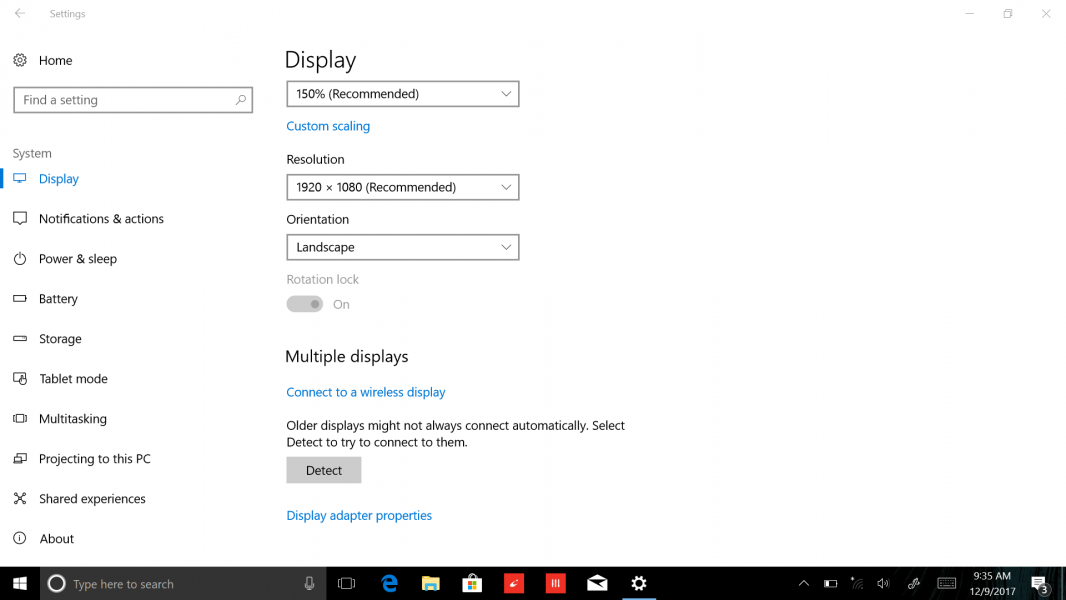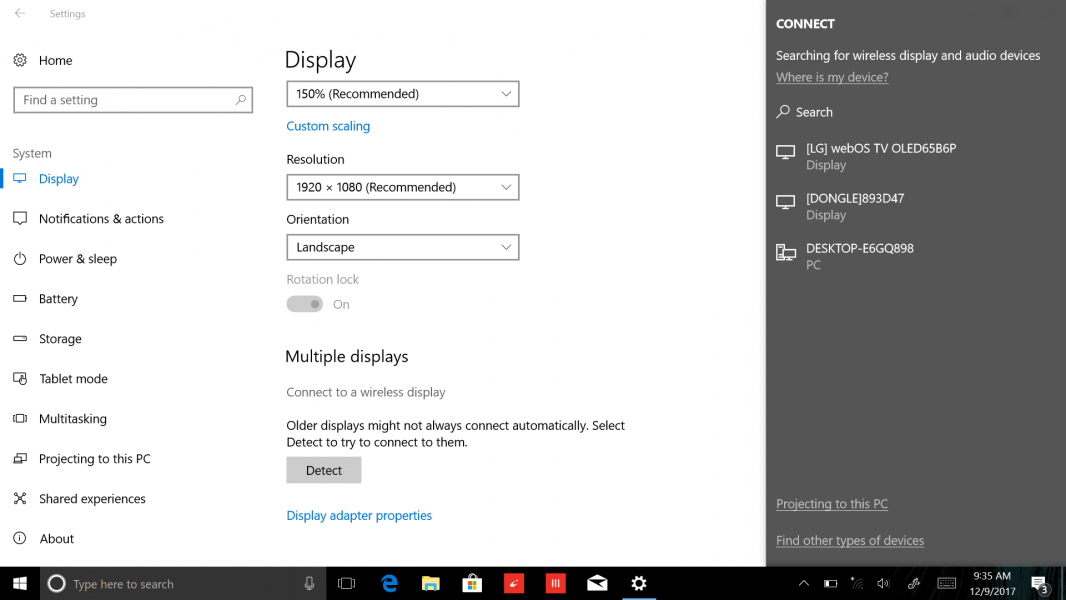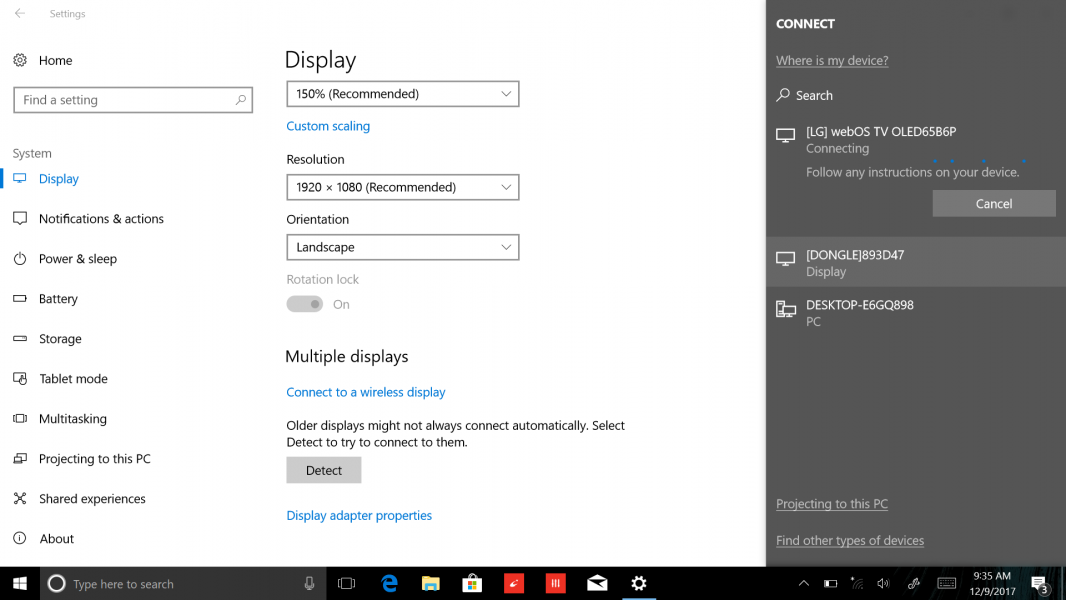The Yoga 920 (2-in-1) by Lenovo supports Windows 10 to enable using an external display or TV supporting Miracast to wirelessly share its screen and play content. Let's see how Miracast works from the Yoga notebook to a Miracast based TV such as the LG B6 OLED 4K HDR Smart TV - 65" Class.
To start Miracast from the Yoga 920 (2-in-1), you'll need to go to Settings -> System -> Display in Windows and select 'Connect to a wireless display'.
Select the LG TV when it appears on the right side of Windows as 'webOS TV OLED65B6P'. This will automatically start the wireless display connection process.
Upon successful connection, the Yoga 920 (2-in-1)'s screen will get mirrored on to the LG B6 OLED 4K HDR Smart TV - 65" Class. You can then configure display settings such as changing PC display mode, resolution level, and brightness among others.
Fortunately, Miracast works well to wirelessly display the Yoga 920 (2-in-1) to the LG B6 OLED 4K HDR Smart TV - 65" Class easily since the PC can support Miracast natively using Windows 10 without needing a Miracast bridge device. However, it's advisable to use Miracast only for simple desktop use, browsing, and casual videos and not for high resolution movies and action games.
 GTrusted
GTrusted