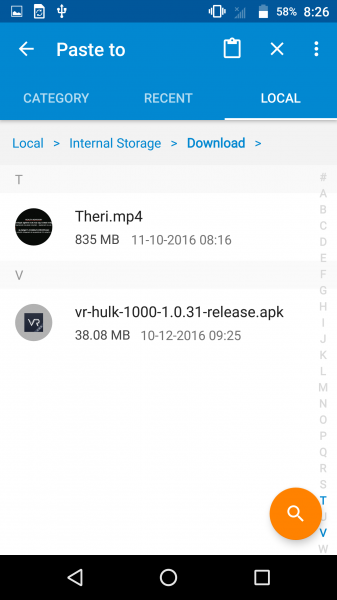The Moto Z Droid is one of the few smartphones supporting USB 3.1 Gen 1 (5 Gb/s) over the USB Type-C interface so it was pretty exciting to try it out with the Kingston DataTraveler microDuo 3C drive which also supports the same USB 3.1 Type-C technology.
To our disappointment, we were unable to transfer files from the Moto Z Droid to the Kingston DataTraveler microDuo 3C.
With the Moto Z Droid's USB Type-C interface, the connector is reversible so it doesn't matter which orientation you insert the Kingston DataTraveler microDuo 3C's Type-C connector into the Moto Z Droid.
When connecting the Kingston DataTraveler microDuo 3C directly to the Moto Z Droid, you will see a notification for the Kingston USB drive to be used for transferring photos and media. If you tap on EXPLORE, you will immediately see the drive's contents.


You can see the Kingston DataTraveler microDuo 3C as a Portable storage by going to device Settings and tap on Storage.


Using the USB Device Info App, we can see the Kingston DataTraveler microDuo 3C enumerating correctly at a USB 3.1 (5 Gb/s) speed.


To transfer files from the Kingston DataTraveler microDuo 3C, go to the File Manager App that is already installed on the phone, tap on LOCAL and select the files that you want to transfer to the Moto Z Droid. Then tap the action button (3 vertical dots) on the top right of the screen where the action screen will pop up. You can proceed to copy your files to the 'Downloads' folder on the Moto Z Droid. Now this was where the main problem started, in which we were unable to copy or move files into the other folders of the phone, except for the Downloads folder.












However, when I tried to move a file from the Moto Z Droid's internal storage to the Kingston DataTraveler microDuo 3C, it did not give any option to paste the files into the drive. In a nutshell, I am unable to copy or move my file from the Moto Z Droid to the Kingston DataTraveler microDuo 3C.




The Kingston DataTraveler microDuo 3C works well with products like the Lenovo ZUK Z1 and the OnePlus 3, but unfortunately, it has issues with the Moto Z Droid.
You can also choose the option to eject the Kingston DataTraveler microDuo 3C on the Moto Z Droid by going to Storage & USB and tap on Portable storage - > Kingston.

 GTrusted
GTrusted