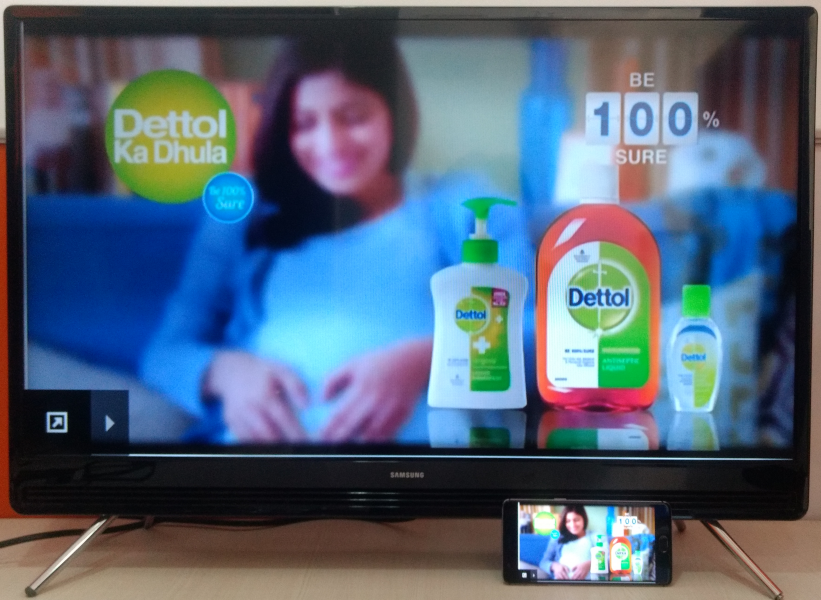The Miracast technology supported by the OnePlus 3 enables its display to be wirelessly mirrored onto a compatible TV like the Samsung K4300 Joy Smart TV easily.
In order to start Miracast on the OnePlus 3, first go to Settings -> Display -> Cast. At the same time, make sure to turn on WI-FI if it's not already on.



Select 'Enable wireless display' and the OnePlus 3 will start to detect any Miracast-supported displays nearby, where you can see the Samsung K4300 Joy Smart TV as 'Samsung_eb3c'. Select this TV to start the screen mirroring connection process.


Once screen mirroring is successful, the OnePlus 3 will immediately get connected to the TV, and the phone's screen will be displayed.


With the Samsung K4300 Joy Smart TV, you can either use Miracast or Google Cast to play YouTube videos from the OnePlus 3. If you use Miracast, every single item displayed on your phone will get mirrored on to the TV. Google Cast, on the other hand, lets you control the content you want to project, for instance, when you select the Google Cast icon on YouTube, only the video will be shown on the TV (the phone acts more like just a remote control).
The OnePlus 3 works well with the Samsung K4300 Joy Smart TV using Miracast technology, which gives you the convenience of being able to wirelessly display your phone's screen to a larger display but don't expect to use it for long periods of time when watching fast action movies or playing games.
 GTrusted
GTrusted