The Miracast wireless screen mirroring technology enables you to display the contents of your Lenovo ZUK Z1 on to a compatible display monitor like the Samsung K4300 Joy Smart TV easily.
To set up your device, select Settings -> Display & lights -> cast screen. You will not be able to see the wireless display devices appear yet. For that to happen, you will need to 'Enable wireless display' by tapping on the 3 top right vertical dots.
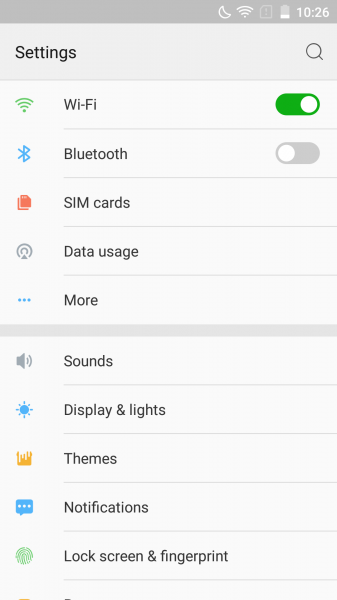


Your phone will then start to detect any Miracast-supported displays nearby, and you should eventually see the 'Samsung 4 Series (32)' appear. Select the TV to start the screen mirroring process.


Once screen mirroring is successful, the ZUK Z1 will immediately get connected to the TV, and the phone's screen will be displayed.
With the Samsung K4300 Joy Smart TV, you can either use Miracast or Google Cast to play YouTube videos from the Lenovo ZUK Z1. If you use Miracast, every single item displayed on your phone will get mirrored on to the TV. Google Cast on the other hand lets you control the content you want to project, for instance, when you select the Google Cast icon on YouTube, only the video will be shown on the TV (the phone acts more like just a remote control).
The Miracast is a good option if you want to perform screen mirroring for your Lenovo ZUK Z1 which is also compatible with TVs like the Samsung K4300 Joy Smart TV.
 GTrusted
GTrusted


























