The Xiaomi Redmi Note 3 can easily display its contents on a big screen like the Sony Bravia 4K Ultra HD Smart LED TV with Android through Miracast based wireless screen mirroring technology.
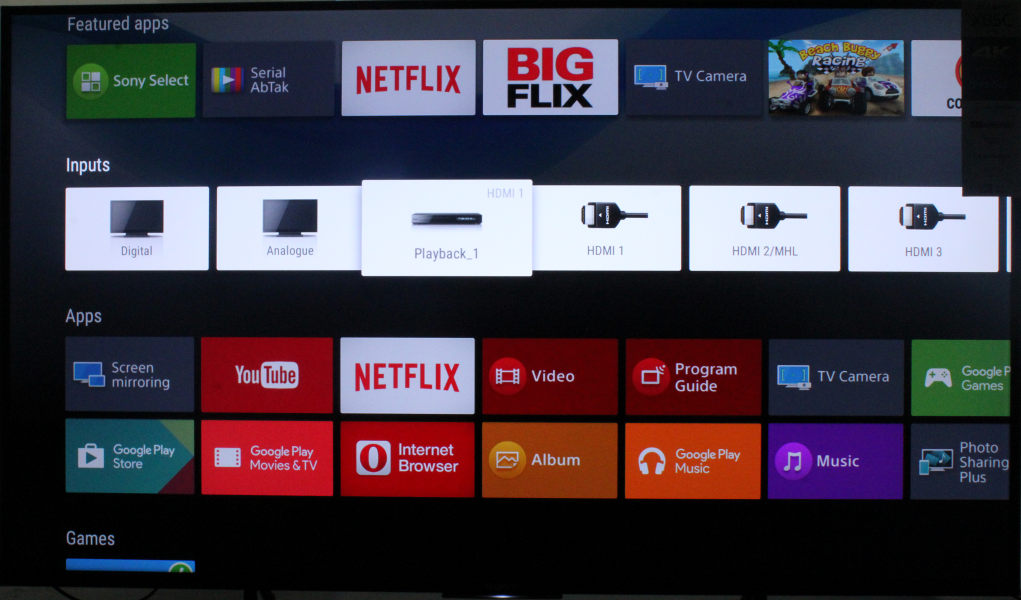
To set up screen mirroring on the Redmi Note 3, you need to select the display option from settings. To perform this, select Settings then More then select Wireless display
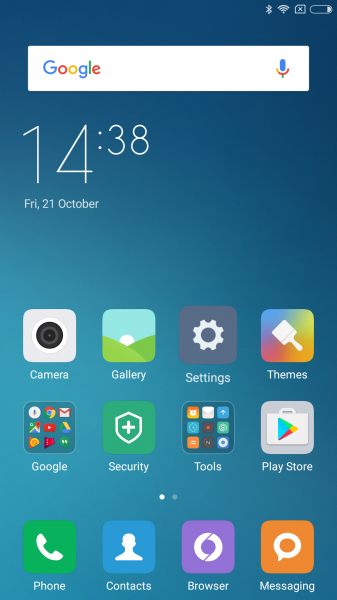
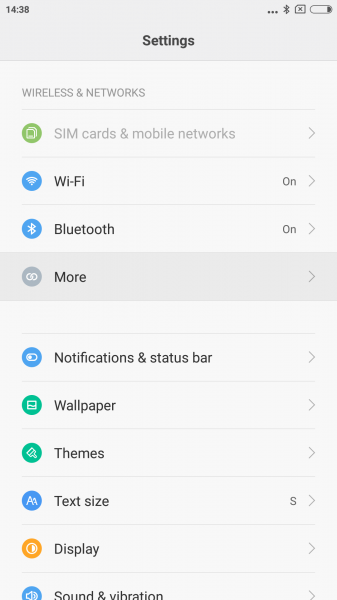
After turning on Wireless display, the Redmi Note 3 will start to detect Miracast displays around it. In this case, you will see the Sony Tv KD-55X8500C listed. Select the Sony TV to start screen mirroring.
The Redmi Note 3 will get immediately connected to the Sony Bravia 4K Ultra HD Smart LED TV with Android, and you can see the phone's screen on the Sony TV.
With the Sony Bravia 4K Ultra HD Smart LED TV with Android, you can either use Miracast or Google Cast to play YouTube videos from the Redmi Note 3. If you use Miracast, anything you see on the phone's screen will get mirrored to the TV. If instead, you select the Google Cast icon on YouTube, only the video will get played on the TV (the phone acts more like just a remote control).
While Miracast is being used, the display screen of the Redmi Note 3 will also show a 'Casting Screen' notification. If you select the notification, you will see a pop-up window that allows you to disconnect Miracast.
Overall the Redmi Note 3's Miracast wireless screen mirroring feature works well and is recommended to be used with the Sony Bravia 4K Ultra HD Smart LED TV with Android.
 GTrusted
GTrusted


























