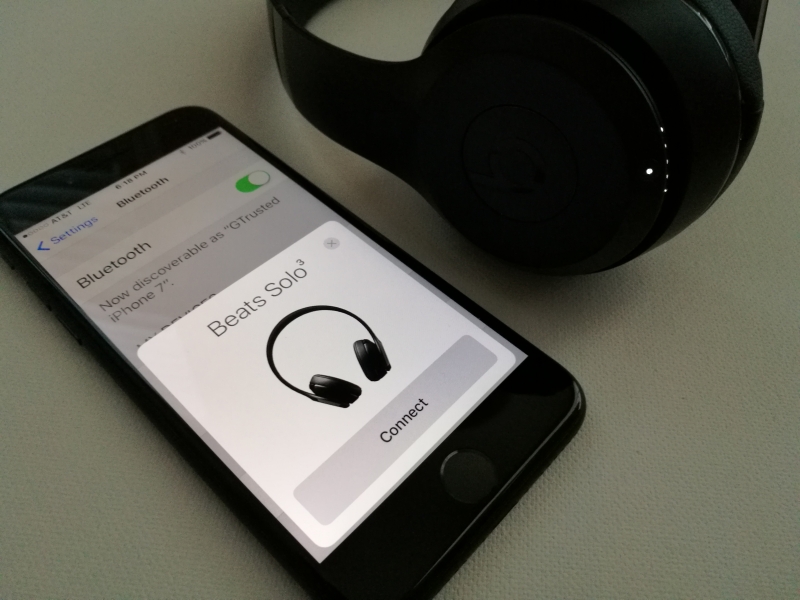Unlike the Apple AirPods, the Beats Solo3 Wireless uses standard Bluetooth to connect to the iPhone 7. This means that unlike the Apple AirPods which automatically connect to the iPhone, you'll still need to go through the traditional, sometimes flaky Bluetooth pairing process.
To pair the Solo3 Wireless to the iPhone 7, first turn on Bluetooth on the iPhone.
You'll then need to hold down the Bluetooth pairing button located on the outside bottom of the right earpiece.
The light next to the pairing button will start flashing and you should see a Beats Solo3 connect screen pop up on the iPhone.
One you select Connect, the pairing process will begin and the iPhone will automatically rename the Solo3 for you while showing you how much battery charge is left in the headphone.
You can also see the Solo3 listed under My Devices in the Bluetooth screen.
If you have multiple audio outputs, you can easily select to play from the Solo3 Wireless in the Now Playing section at the bottom of the song being played.
Note to use the wireless function, you need to make sure the 3.5 mm audio jack is not connected to a cable. As soon as you plug in the 3.5 mm audio jack, any Bluetooth wireless connections will be stopped.
 GTrusted
GTrusted