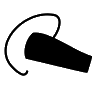2
High Trust Products1
Not Working ProductsChargers and Power Banks
Headphone & Speakers
Cases & Covers
Virtual Reality
Cables & Adapters
Media Player
Laptop
Tablet
Desktop
Cell Phone
Printers & Copiers
Memory Cards
TV
Computer Display
Game Console
Smart Home
Wearable Technology
Photo & Video Camera
Car Electronics
Car
Networking Equipment
Smart Toys
Home Audio & Video
Professional & Industrial
Storage Drive
Docking Station
Game Console Controllers
Set-top box
Keyboard, Mice, & Stylus
Portable Music Player
Computer Parts & Components
Cordless & Speakerphones
Projector
Software
Reporting
Model X
by Tesla







Interested in this product?

Select a product category to see which devices type we recommend to use with the Model X:

How to Set Up the Tesla Model X (Which Lacks Advanced Connectivity and Support of Apple CarPlay and Android Auto)
The Tesla Model X is one of the most advanced vehicles out there but surprisingly still comes up short in supporting the latest connectivity standards. In general, consumer products tend to adopt the latest technologies quicker that cars given the long validation cycles involved with automotive product development.

The Tesla Model X uses only up to 802.11 a/b/g/n which is nowadays more typically found in battery constrained devices like the Apple Watch Series 2 where throughput isn't that important. Even though the Tesla Model X is not battery constrained, it can probably get away with just supporting 802.11 b/g/n since WI-Fi is probably used most often for firmware updates and remote control monitoring and control while the car is parked at home. Video streaming isn't really possible on the Tesla Model X and the browser is limited to very simple surfing the web.
Of course, those buying the Tesla Model X usually expect they are paying for the latest technologies like 802.11(ac) support. But rather than trying to focus on the latest performance specs, Tesla puts more priority on security since all Internet traffic going through the WI-FI connection goes through Telsa's servers that use OpenVPN to protect others for being able to monitor the communication. Note this means that if you are trying to control your Tesla Model X using the Tesla App through your home's WI-FI network, the Internet access needs to be on since all traffic needs to pass through Tesla's servers.
Bluetooth is going to be used more frequently compared to WI-FI since it's the primary way for smartphones to connect to the Tesla Model X. Here again, the Tesla Model X only supports only Bluetooth 3.0 when connecting to phones while most modern phones and devices are already supporting Bluetooth 4.x (some newer headphones like the Sony MDR-XB950BT Extra Bass Bluetooth Headphones still support only Bluetooth 3.0). More importantly, the Tesla Model X does support Bluetooth profiles like A2DP for audio streaming and AVRCP for playback remote control between the car and phone.
Bluetooth is the only way for an iPhone or Android phone to play music or make calls through the Tesla Model X given there is no support of Apple CarPlay or Android Auto. This means that you can't run CarPlay or Android Auto Apps from the Tesla's main display or call up Apple Siri or Google by pressing a button on the car.

Both the Tesla Model X and Telsa Model S are limited to older Bluetooth and WI-FI standards due to their use of an older Parrot FC6050 wireless module which had also been adopted in other cars. The Tesla Model X does improve upon the Telsa Model S in adopting Bluetooth 4.0 (Low Energy) to connect to the wireless key FOB. With Bluetooth 4.0 (Low Energy), the Tesla Model X is able to detect proximity between the key FOB and different locations in the car, allowing the Tesla Model X to detect when to open the driver side door depending on the key FOB's path towards the car and also auto lock if the key FOB is moving away from the car.
The Tesla Model X does support of audio playback of music through a USB drive. The two USB Type-A ports in the front support USB 2.0 while the rest of the USB ports in the back just provide power for charging. If your drive is formatted as FAT32 or Linux Ext4, you can play DRM free music files encoded in AIFF, AAC, FLAC, MP3, MP4, OGG, and WAV formats. If an Android phone is able to enumerate as a mass storage class (MSC) device, the Tesla Model X should be able to also play music from the phone but nowadays most Android phones have dropped MSC support.
Internally, the Tesla Model X uses a lot of Ethernet traffic and USB bridges to connect its various sub-systems together but generally those are not accessible by the user.

Rather than data connectivity, the Tesla Model X naturally focused more on power connectivity given the wide range of power connection options available to the user.

Fortunately, the Tesla Model X has a Mobile Connector Bundle that comes with a lot of different power adapters available in a round power accessory pouch.


On the side that connects to the power outlet, you can use a NEMA 5-15, NEMA 14-50, or SAE J1772 adapter.


The NEMA 5-15 adapter uses the familiar 3 pronged power connector will fit into the standard 120 volts AC adapter in your home.


The NEMA 14-50 allows you to attach to a 4 pronged 240 volts outlet which allows for faster charging in your home but you'd probably need to have an electrician install this.


The SAE J1772 allows you to connect to other non-Tesla public Electrical Vehicle charging stations.


It's easy to connect these different adapters to the Tesla Mobile Connector, which easily snaps together.



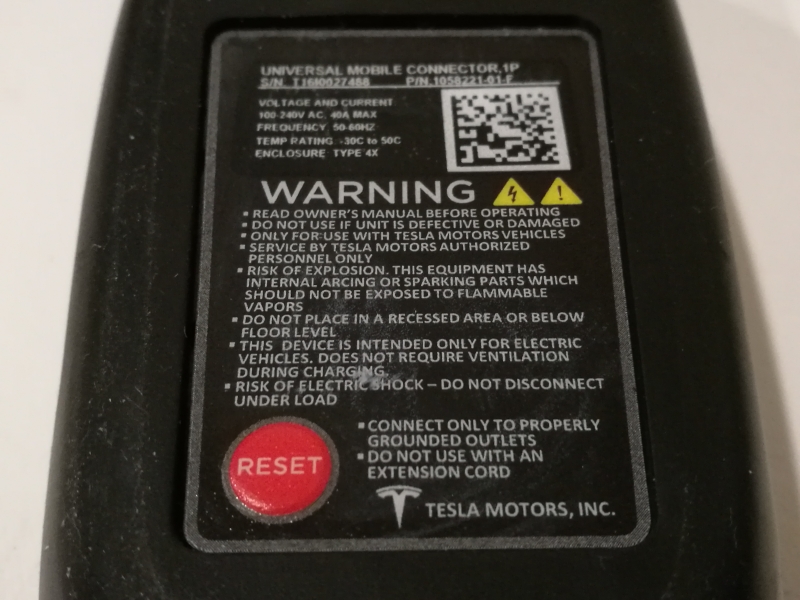
The other end of the Mobile Connector directly connects to the Tesla Model X.



Note that for the NEMA 14-50, you need to firmly push in the Mobile Connector into the Tesla Model X. If you don't, you will see a warning message stating that 'Charge Cable Unlatched' and the full 40 amps is not being used for charging.
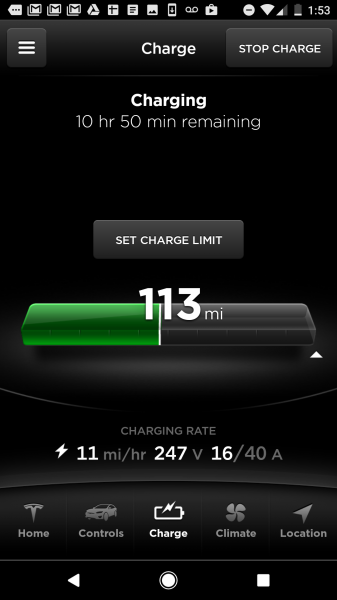

Once the Mobile Connector is firmly locked in place, the full 40 amps can be used for charging.
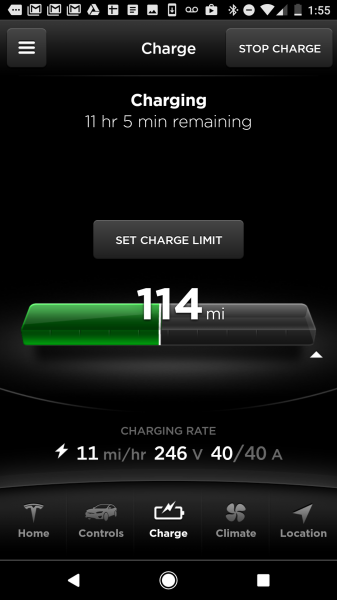
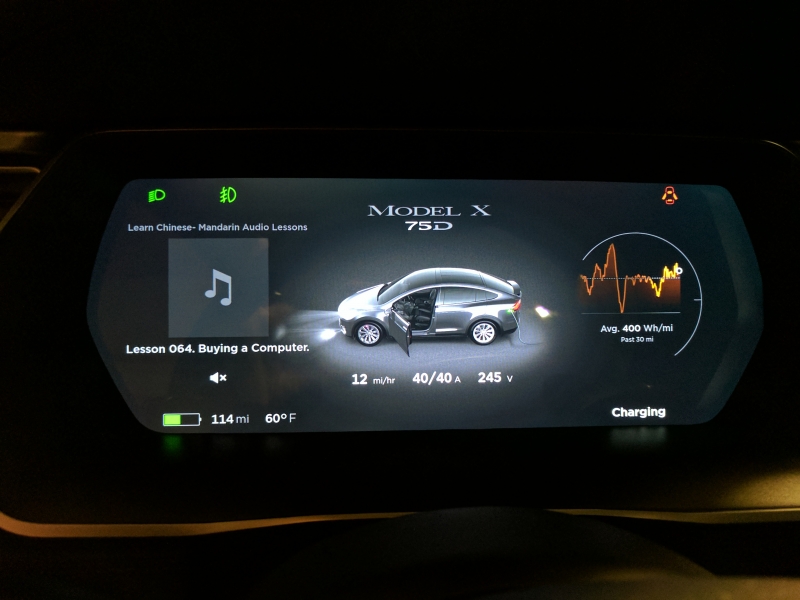
Fortunately, unlike a lot of smart TV's, phones, and computers nowadays, the Tesla Model X doesn't require initial setup menus to start driving the vehicle.
However, there are some setup screens that should be done soon after purchase. The most important is the WI-FI setup- you can go to WI-FI Settings by touching the WI-FI icon on the top and selecting WI-FI Settings. Here you can add your home or work's WI-FI Network.
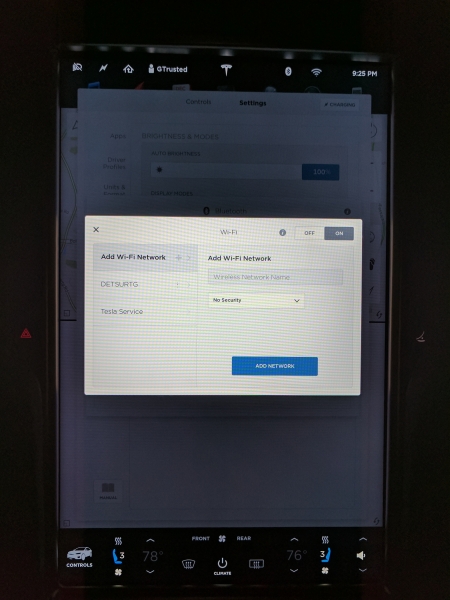
You can also set up your driver profile to associate the key FOB and change your driving, climate control, maps & navigation, lights & locks, and units & formats settings.
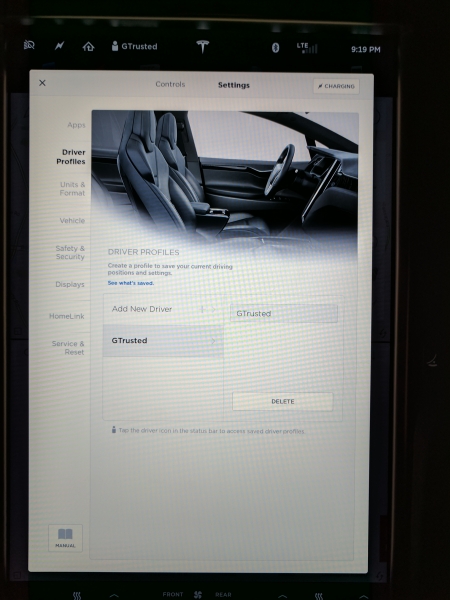
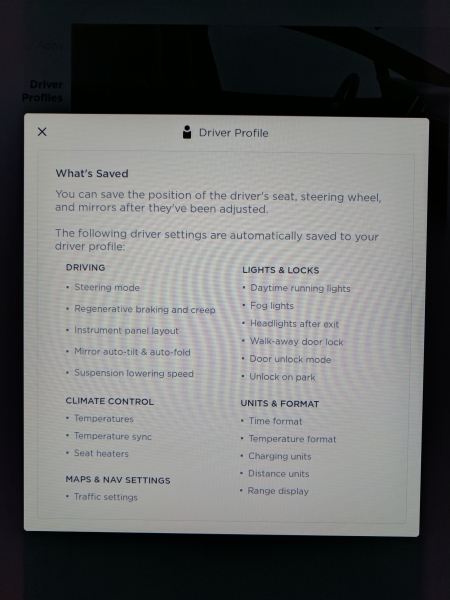
If your home has an automatic garage door opener, you can use the HomeLink screen to train the Tesla Model X to communicate with your home's garage door opening system.
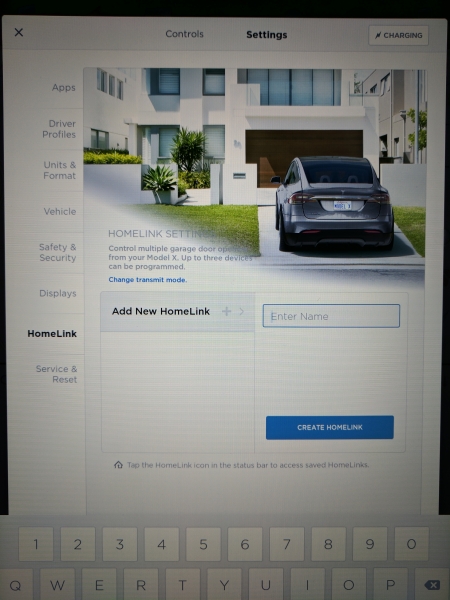
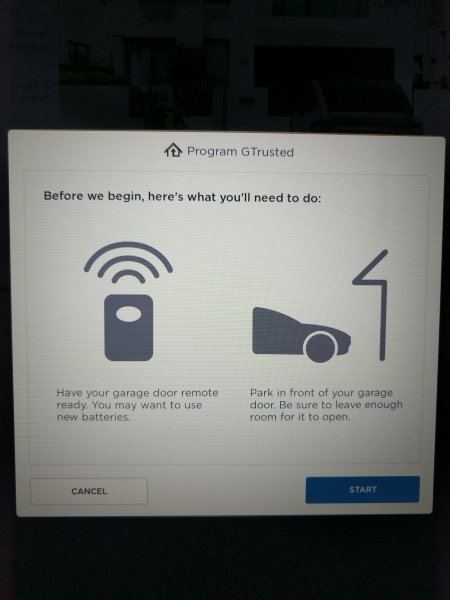
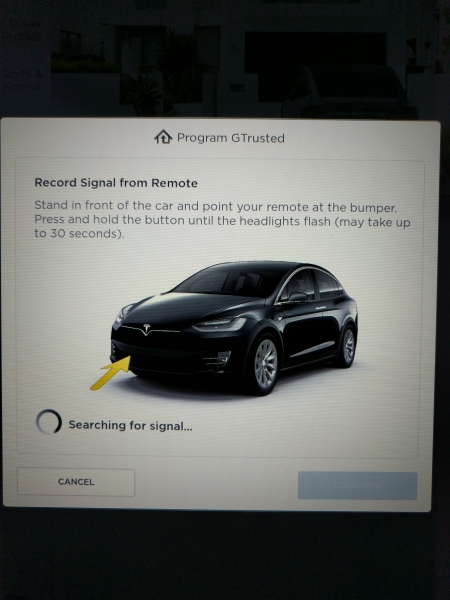
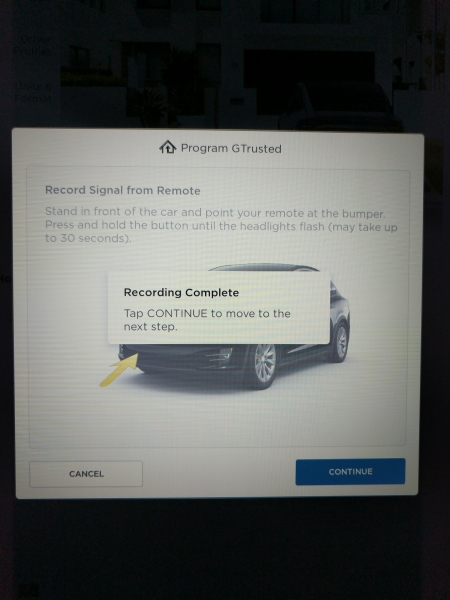
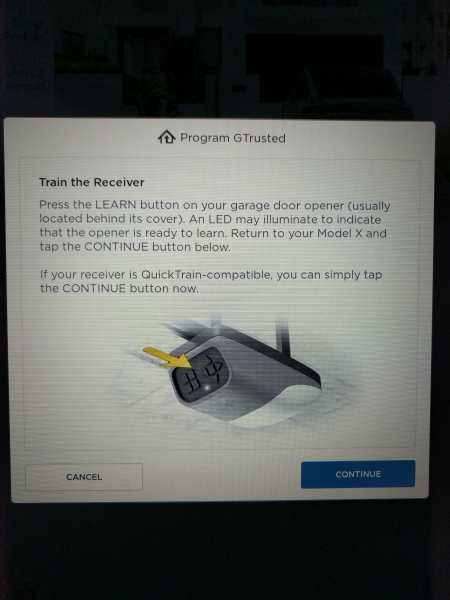
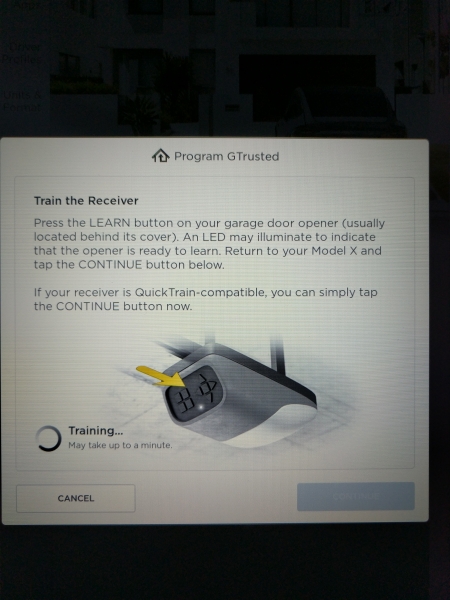
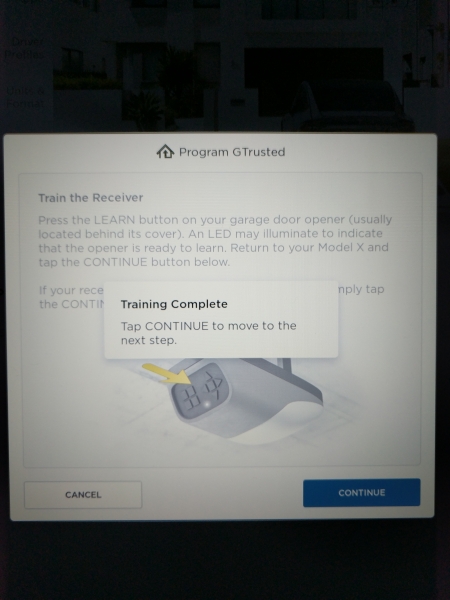
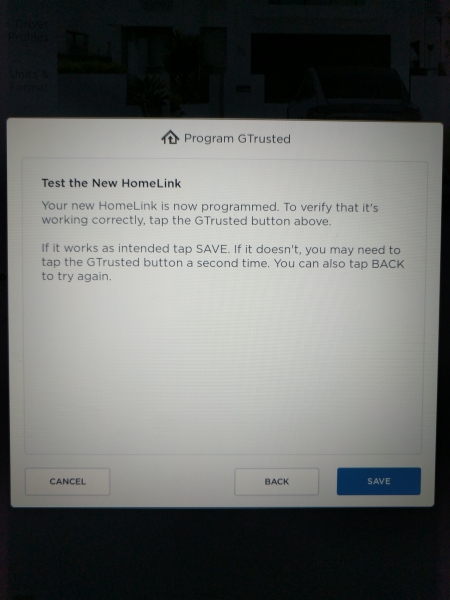
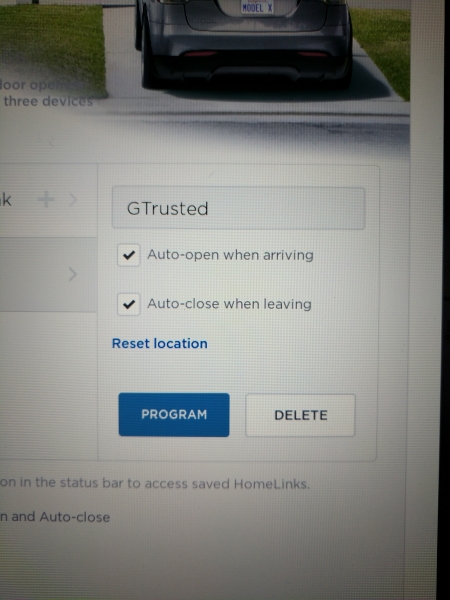
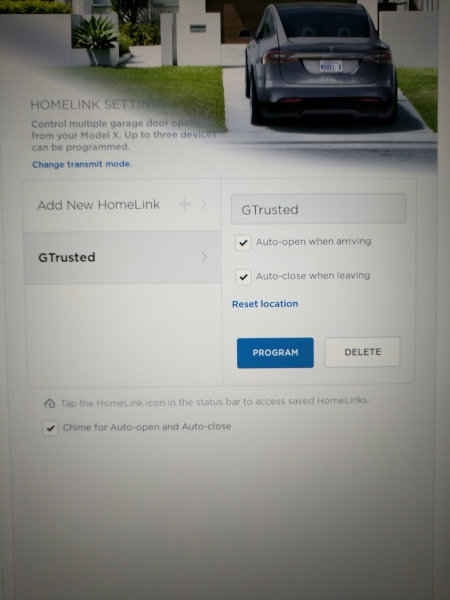
Within the Controls menu, you can control functions for lights, doors, seats, suspension, driving, trips, displays, and E-Brake & Power Off.
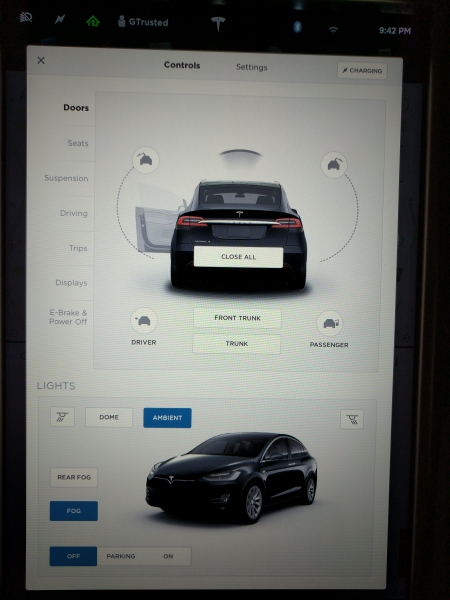
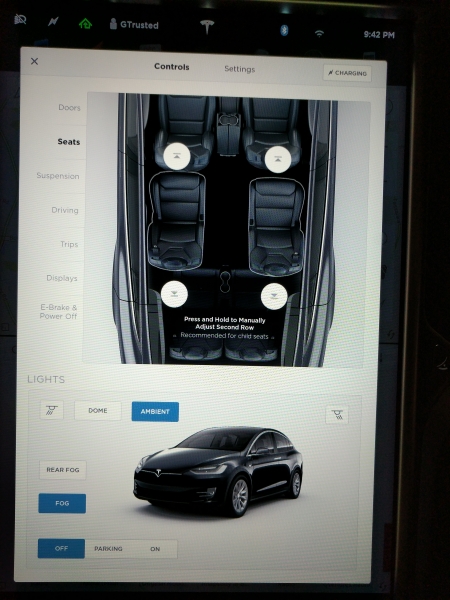
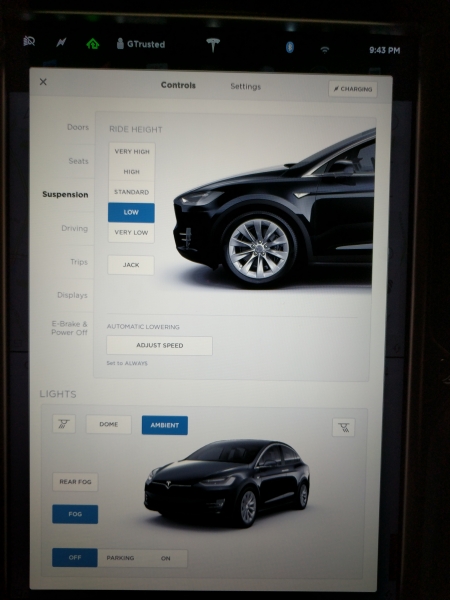
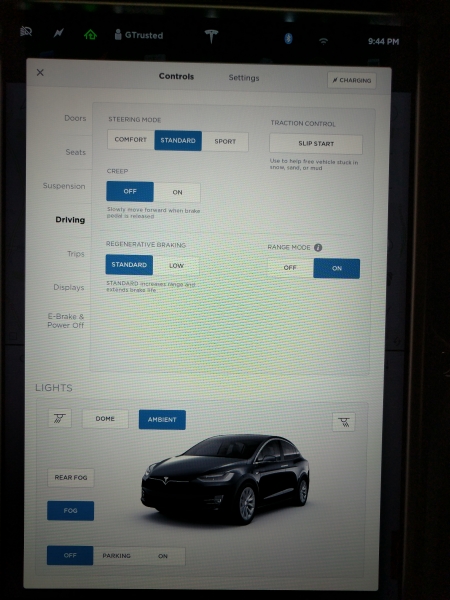
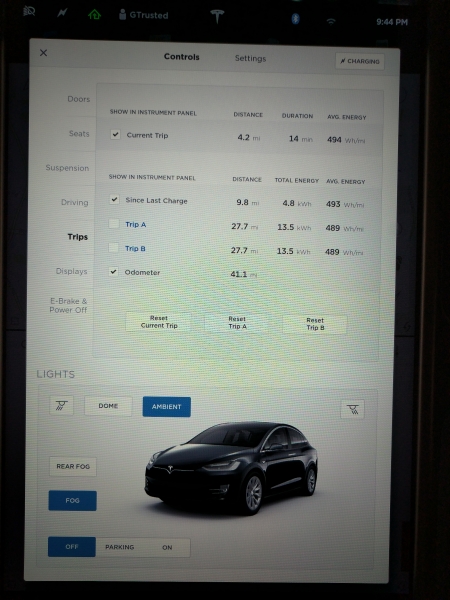
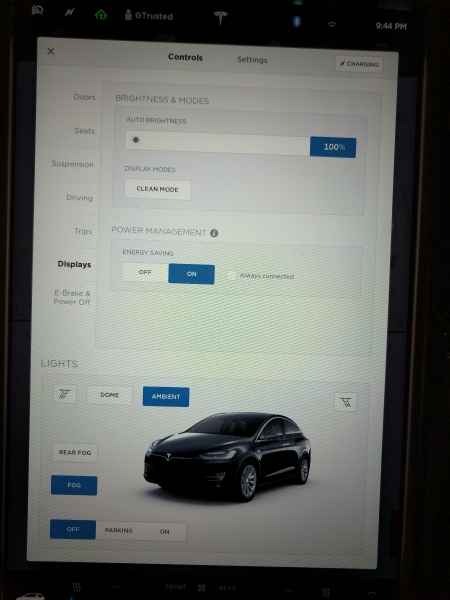
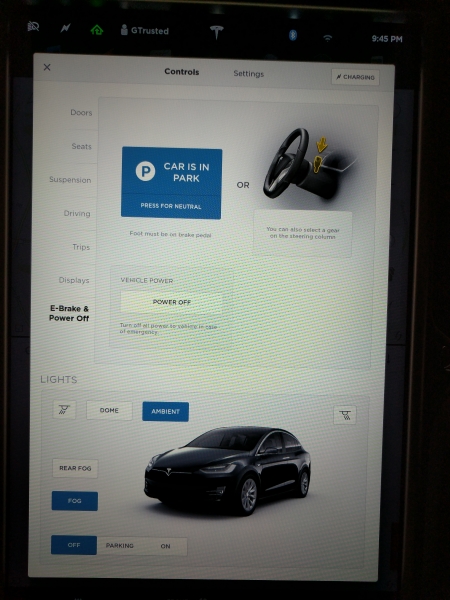
In the Settings menu, you can adjust settings for Apps, driver profiles, units & format, vehicle, safety & security, displays, HomeLink, and services & reset.
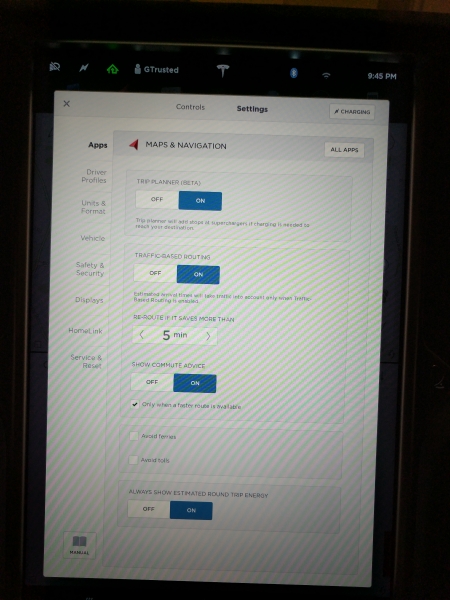
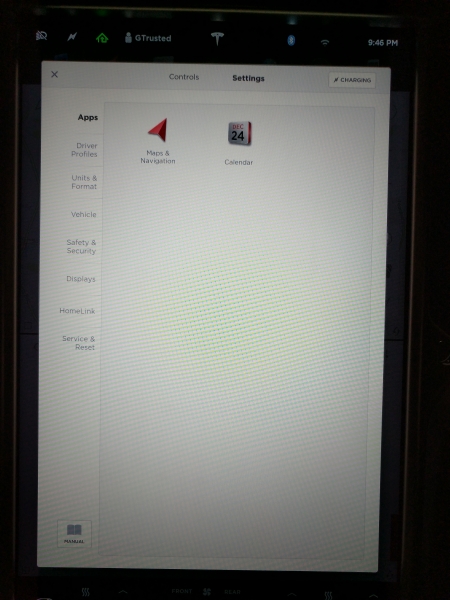
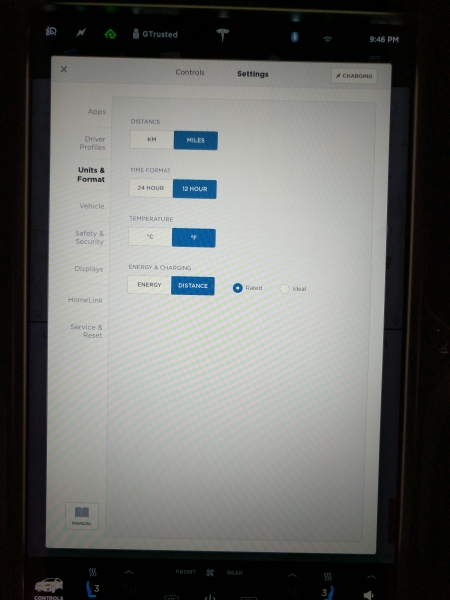
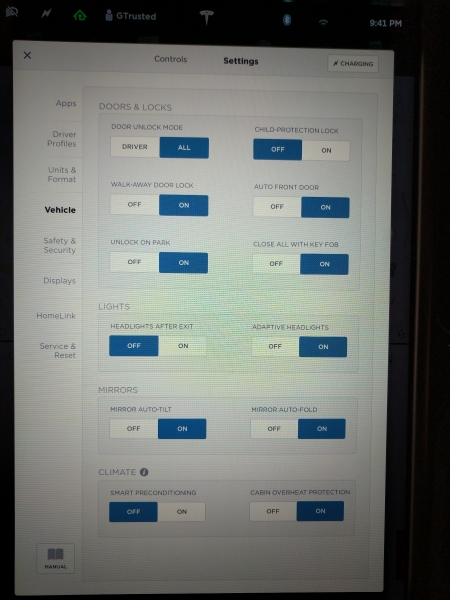
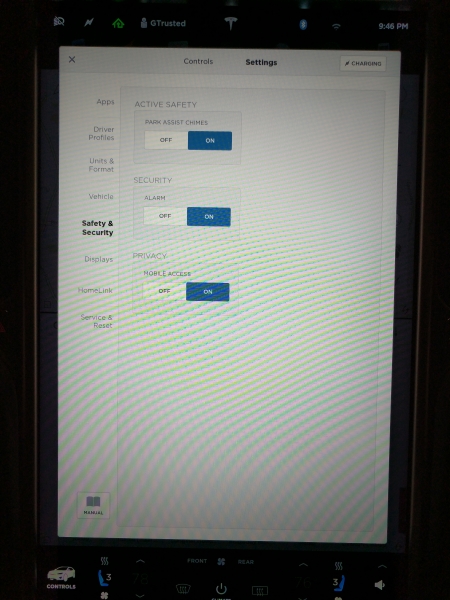
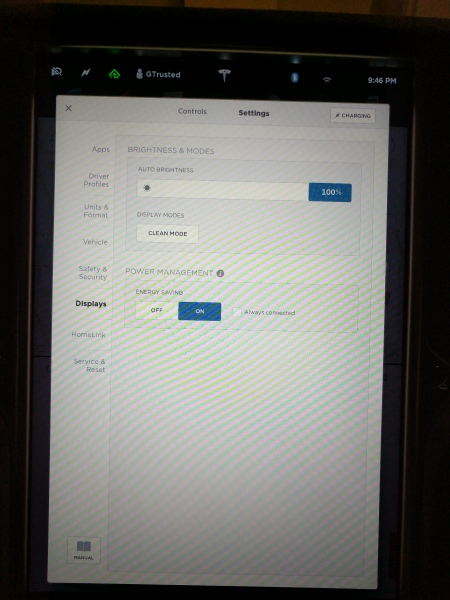
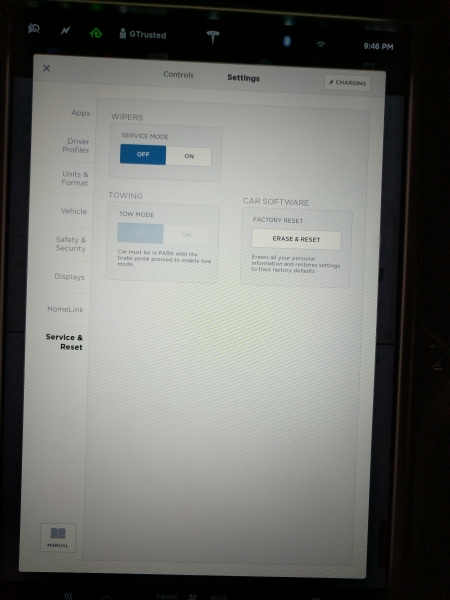
You can also access an electronic version of the owner's manual which is convenient.

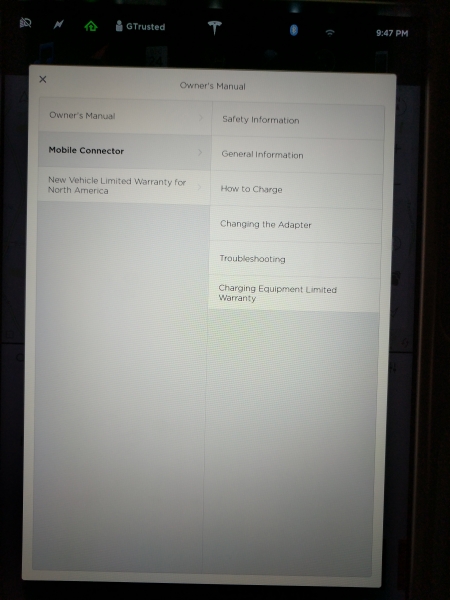
Unfortunately, right after we received the Tesla Model X which had Enhanced Autopilot 2.0 hardware was not capable of supporting automatic lights since this was part of many Autopilot features which were still not available as Tesla was still logging miles and data with its new Tesla Vision image processing architecture.
Even after the update to Release 8.0, many Autopilot features were not yet available.
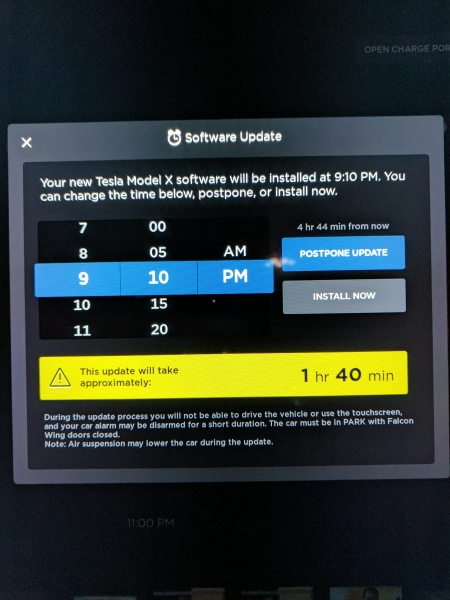
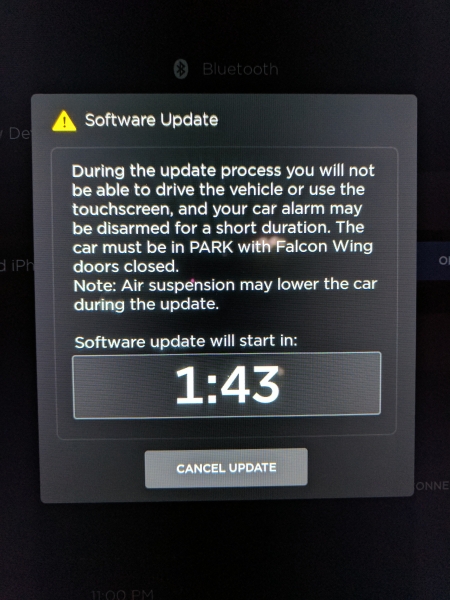
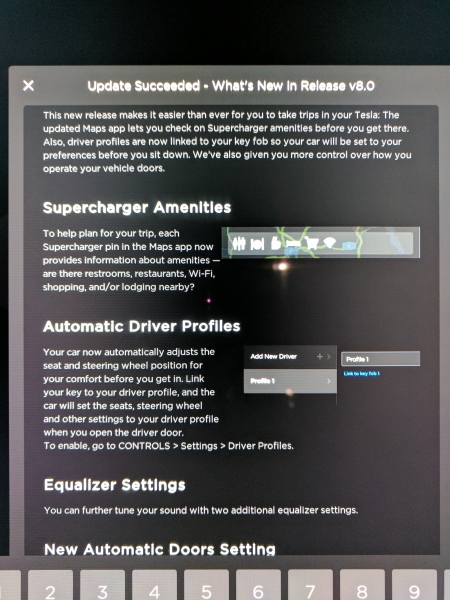
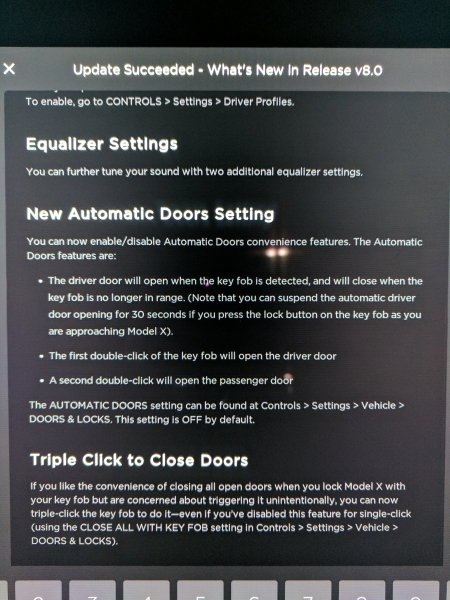
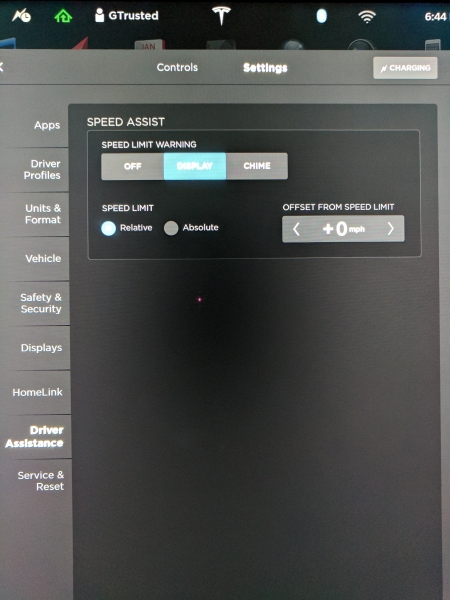
Certain features did show up on this update like Speed Assist and basic functions like auto headlines.
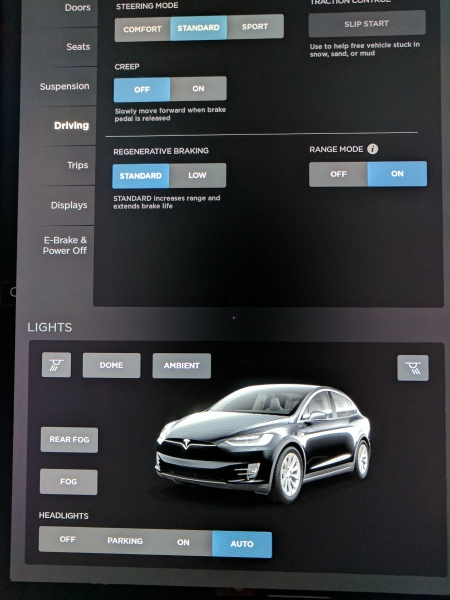
We'd have to wait for the release of Release 8.1 to see more of the Autopilot features turned on.
The Tesla Model X also had problems where a very loud and long screech can be heard when the car is first started and the brakes are applied. Fortunately, Tesla was good enough to provide and loaner Telsa Model S as they looked into this issue.
View Full Article
Featured Products
 GTrusted
GTrusted