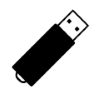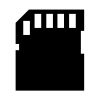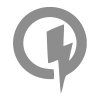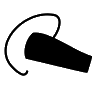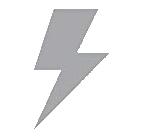11
High Trust Products6
Compatible Products1
Not Working ProductsChargers and Power Banks
Headphone & Speakers
Cases & Covers
Virtual Reality
Cables & Adapters
Media Player
Laptop
Tablet
Desktop
Cell Phone
Printers & Copiers
Memory Cards
TV
Computer Display
Game Console
Smart Home
Wearable Technology
Photo & Video Camera
Car Electronics
Car
Networking Equipment
Smart Toys
Home Audio & Video
Professional & Industrial
Storage Drive
Docking Station
Game Console Controllers
Set-top box
Keyboard, Mice, & Stylus
Portable Music Player
Computer Parts & Components
Cordless & Speakerphones
Projector
Software
Reporting
Galaxy S7 Edge
by Samsung








Interested in this product?

Select a product category to see which devices type we recommend to use with the Galaxy S7 Edge:






Playing Samsung Gear 360 Camera 4K VR Video on Your Galaxy Phone and Gear VR Headset Is Surprisingly Disappointing
After purchasing the Samsung Gear 360 camera, we wanted to take a closer look at how to use the Samsung Gear 360 camera with a Samsung Galaxy phone like the Samsung Galaxy S6 Edge and play it with the Samsung Gear VR (2016) headset. We were hoping to enjoy the 3840x1920@30fps resolution captured by the Samsung Gear 360 camera and touted as a key feature by Samsung, but were surprisingly disappointed at how difficult it was to play that resolution even though the Samsung Galaxy S6 Edge itself could record and play 3840×
Since both the Samsung Galaxy S6 Edge and Samsung Gear 360 camera headset supported NFC, we could touch the camera NFC symbol to the back of the phone to start the connection process. It took a few tries before the NFC connection process actually worked but we got brought to the Samsung Galaxy Apps on the phone although the first thing we saw was a potentially confusing legal information screen. After we got past this screen, we were able to install the Samsung Gear 360 Manager App which is needed to control the Samsung Gear 360 camera and only runs on the Galaxy S7, Galaxy S7 Edge, Samsung Galaxy Note 5, Samsung Galaxy S6 Edge+, Samsung Galaxy S6 and Samsung Galaxy S6 Edge.
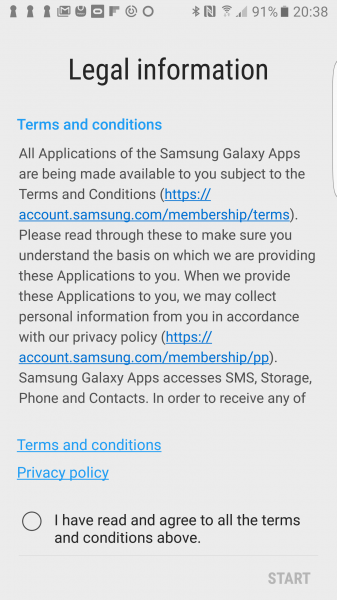
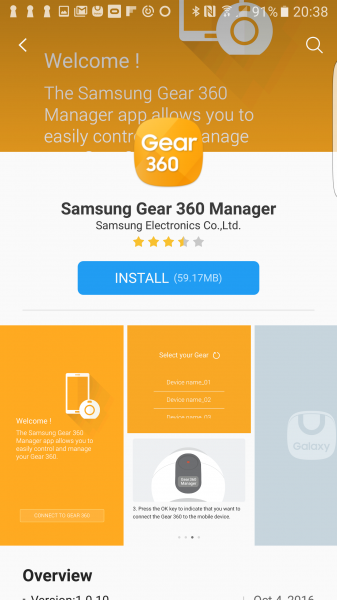
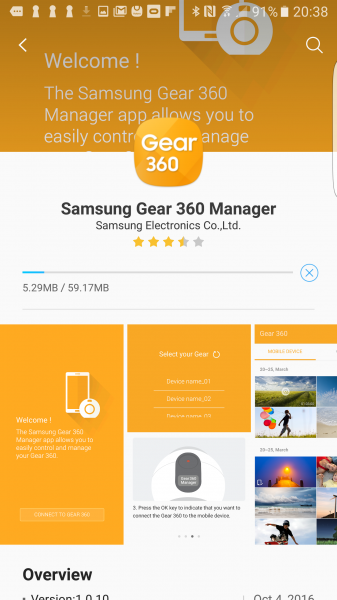
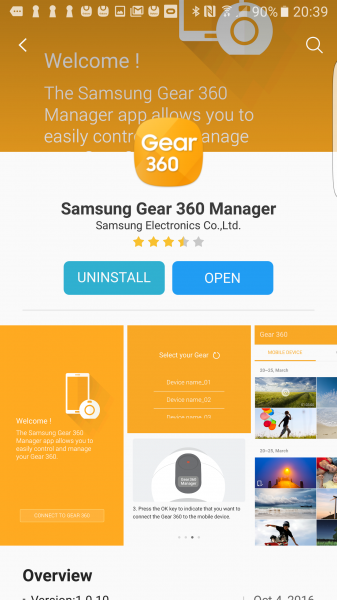
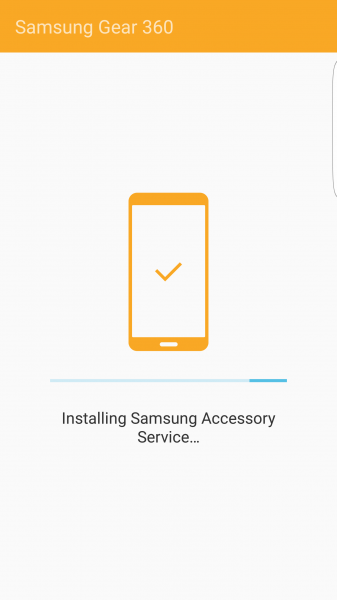
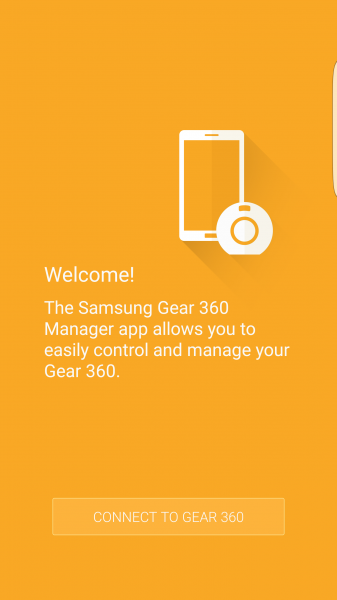
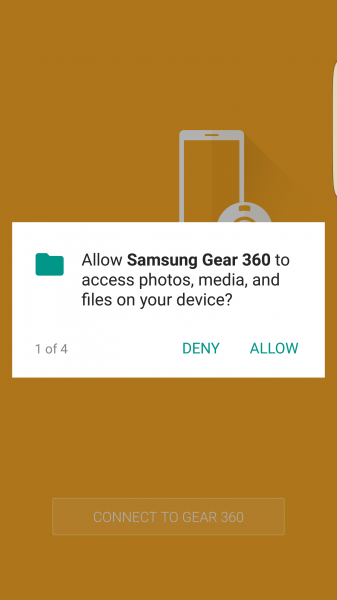
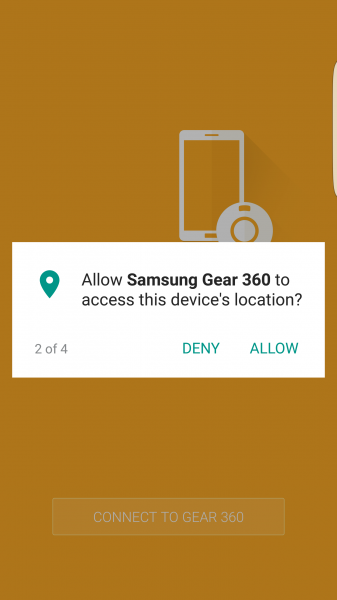
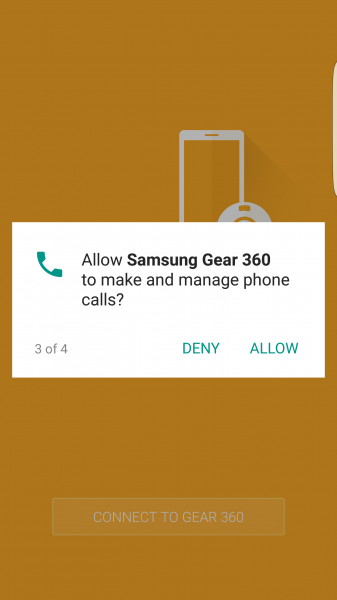
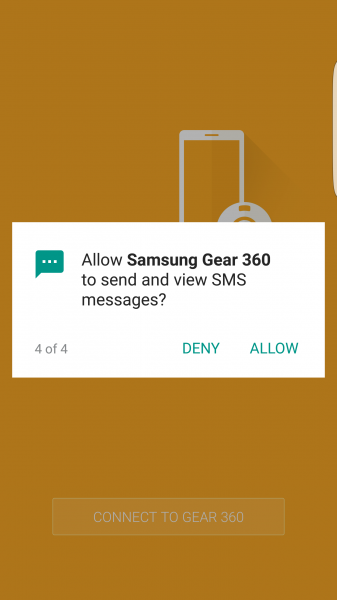
After installing the the Samsung Gear 360 Manager App and getting through all the setup screens, the App showed you how to connect the App to the Samsung Gear 360 camera. Surprisingly, the App doesn't try to suggest using NFC to pair the Samsung Gear 360 camera to the Samsung Galaxy S6 Edge. Instead, you have to manually pair the devices by turning on the Samsung Gear 360 camera, holding down the camera's Bluetooth button, and pressing the record/Ok button to start the connection.
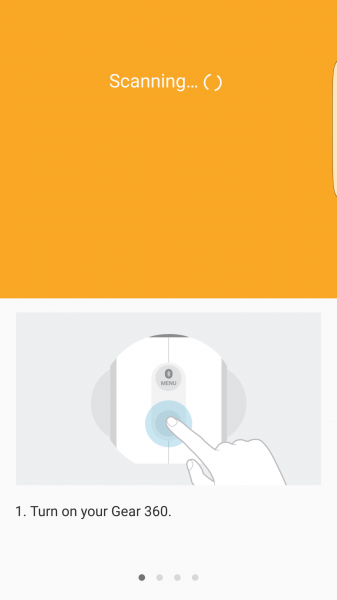
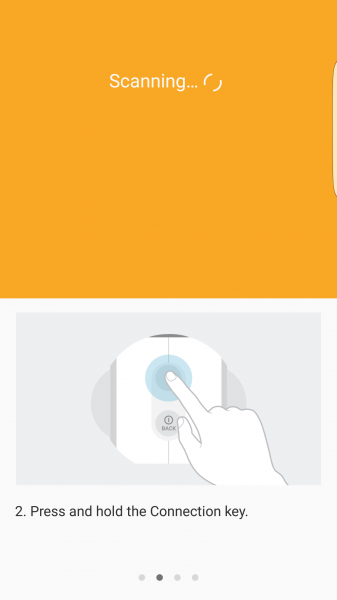
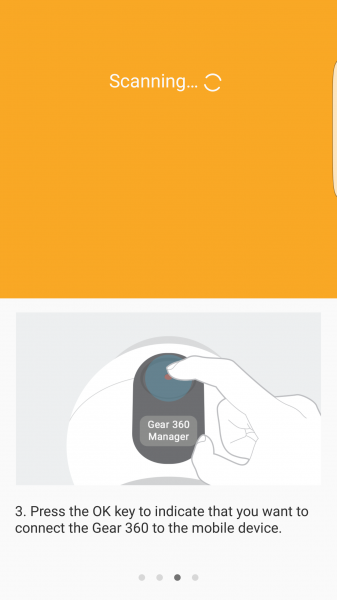
Once you see the code on the Samsung Gear 360 camera's display matches the code shown on the App, you can complete the Bluetooth pairing process. Given the two devices support NFC, it surprisingly takes a lot of work to get the Samsung Gear 360 camera to pair with the Samsung Galaxy S6 Edge especially when they are from the same company.
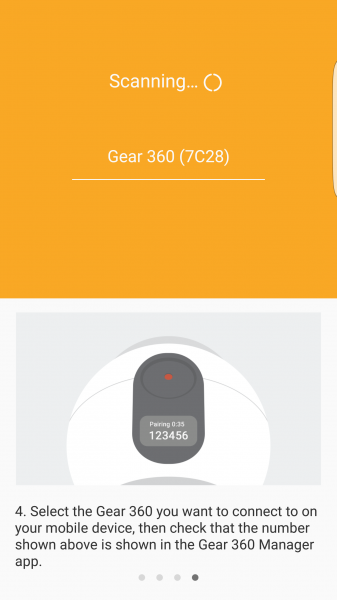
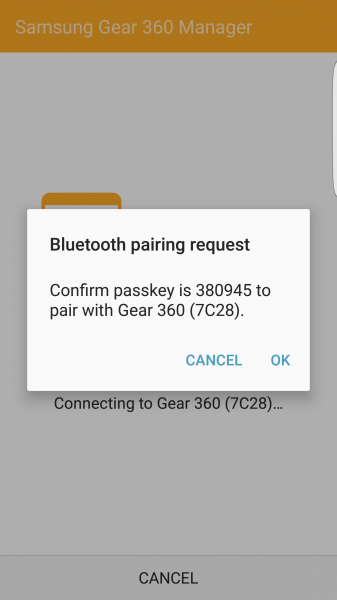
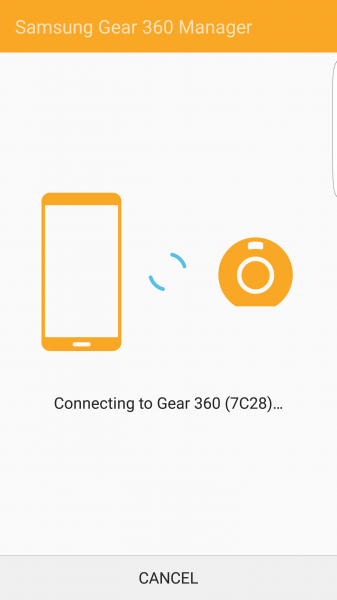
Once paired, the App goes through the Terms and conditions as well as several introductory screens on how to use the App.
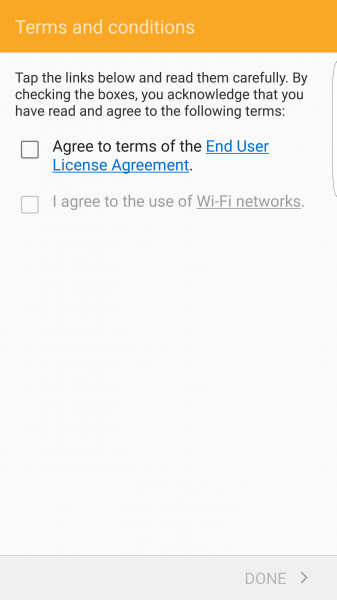
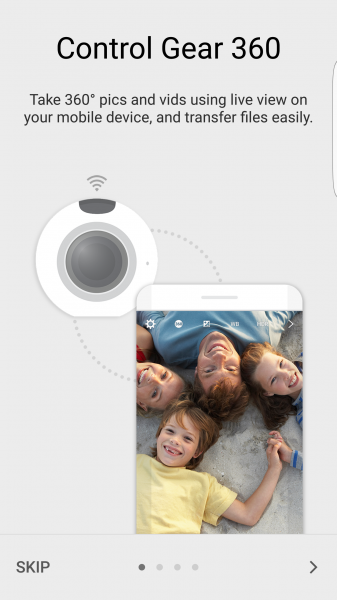
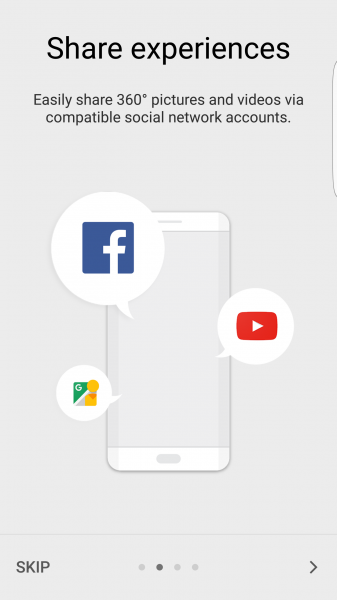

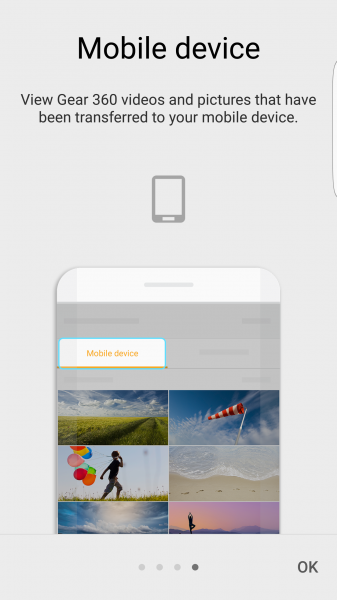
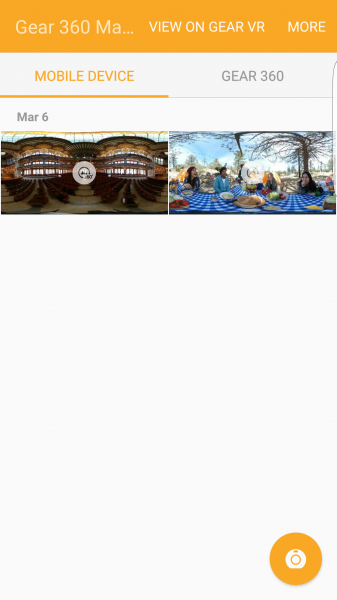
You can use the Samsung Gear 360 Manager App to play content already on your phone or still stored on the Samsung Gear 360 camera. By pressing the camera icon on the bottom right, you can use 802.11ac based WI-FI direct to remotely view and control the Samsung Gear 360 camera recording with the Samsung Galaxy S6 Edge.
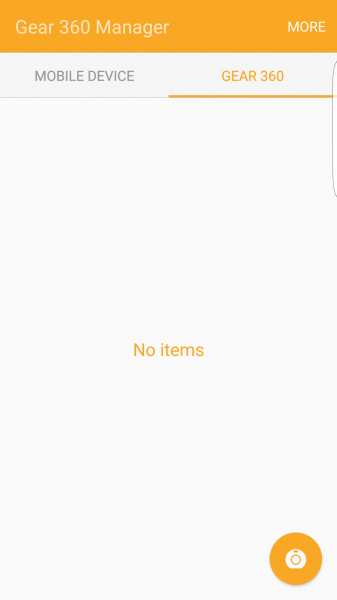
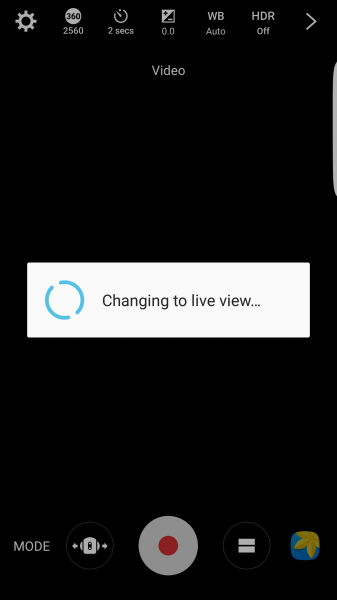
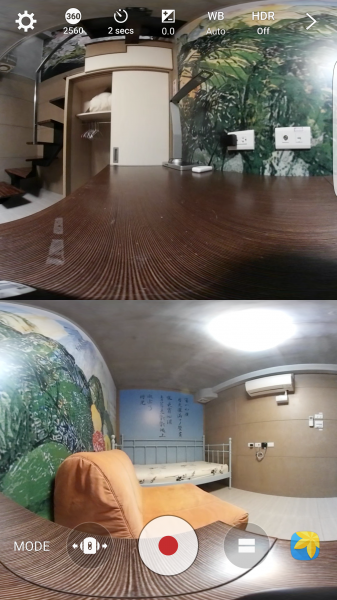
In the Settings menu, you can play with various image and recording settings as well as check battery status.
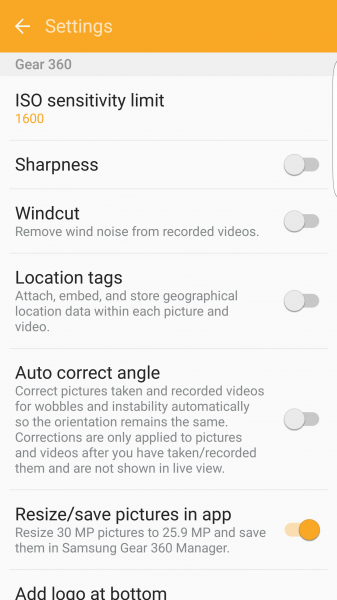
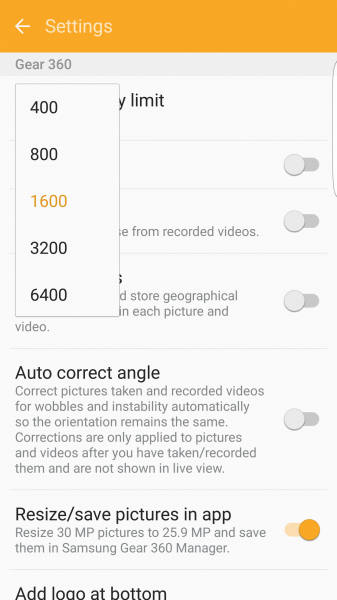
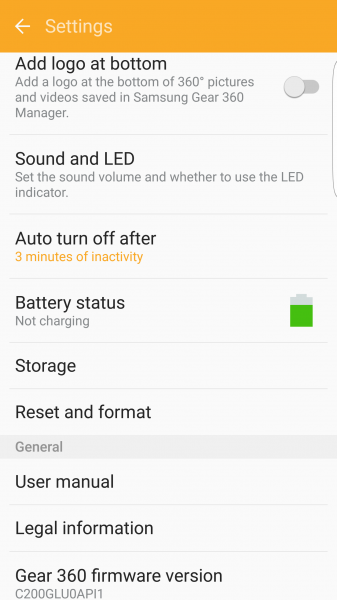
In the Reset and format screen, we then formatted the 32G SanDisk Extreme microSDHC UHS-I Card with Adapter (2016) we inserted into the Samsung Gear 360 camera into FAT32.
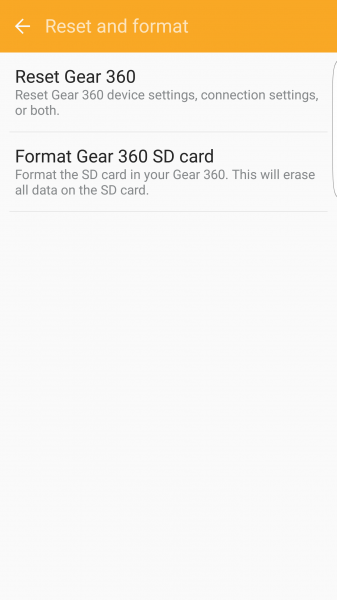
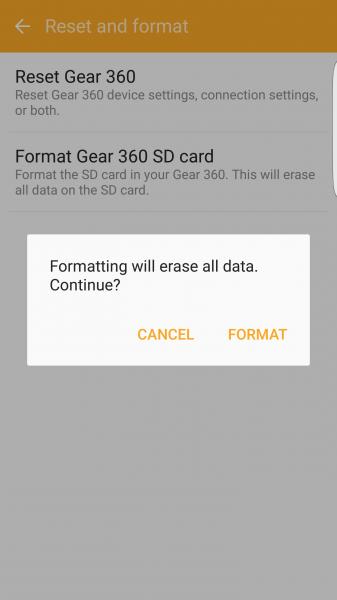
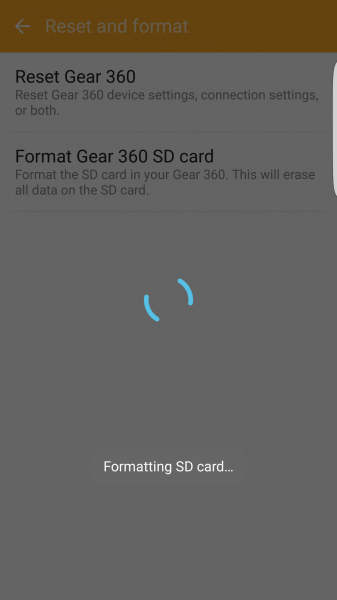
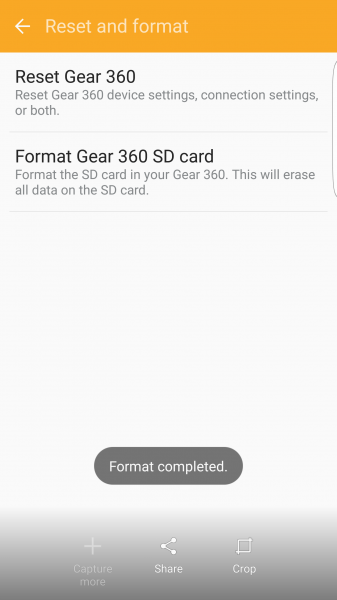
While remotely viewing the Samsung Gear 360 camera, at the top of the screen you can also change the video format resolution, timer, exposure, white balance, and recording settings.
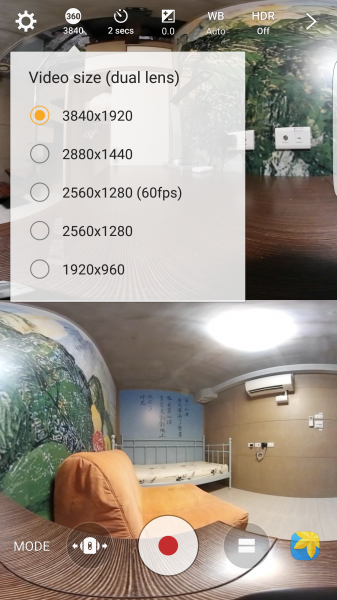
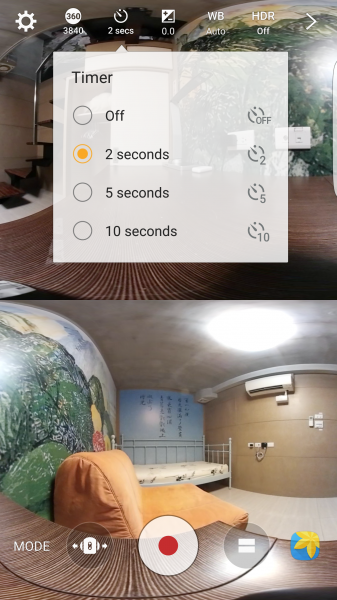

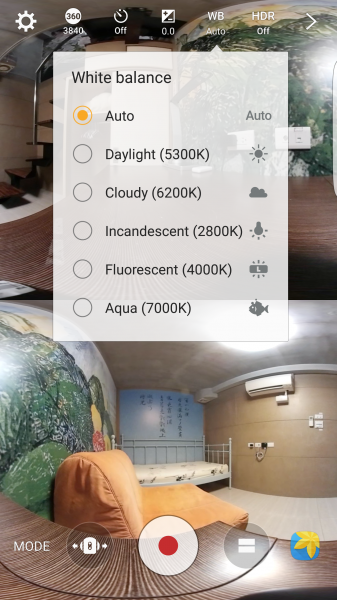
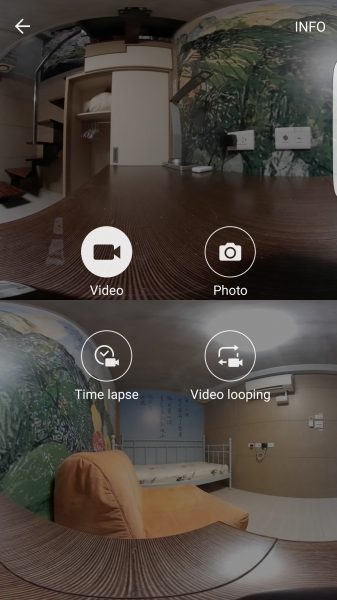
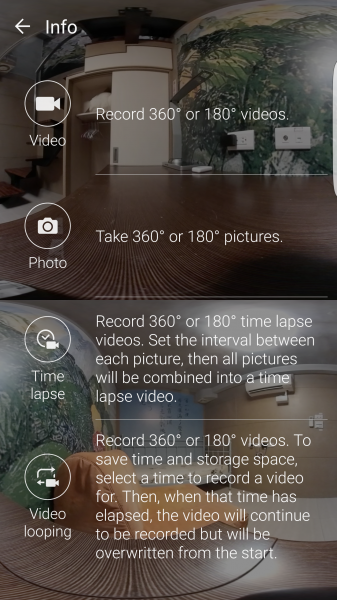
At the bottom of the screen you can also select whether you want to use the rear, front, or both cameras to record.
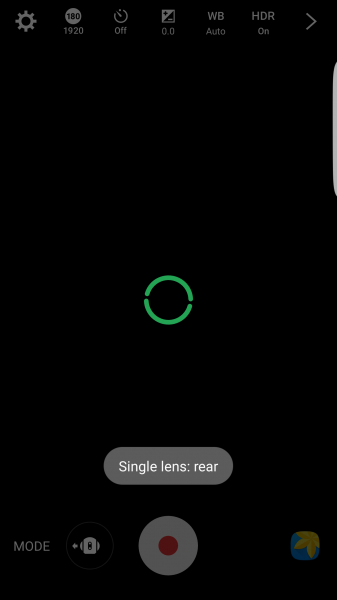
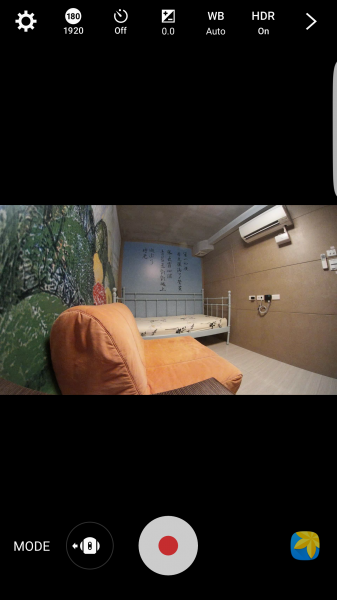
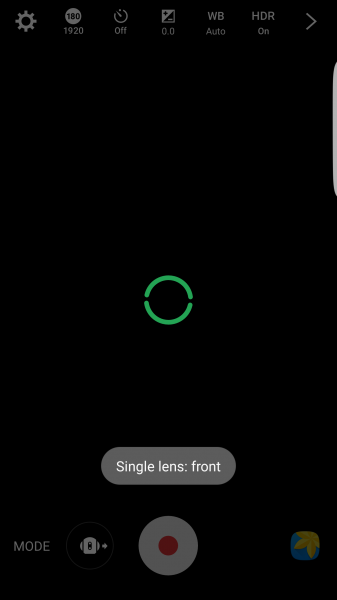
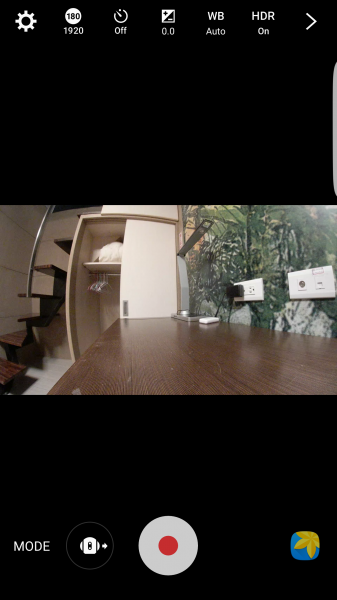
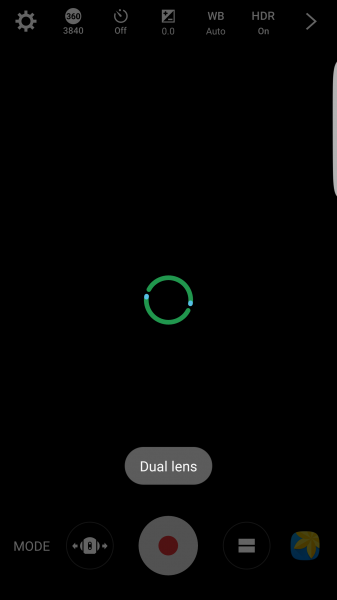

You can also change the viewing mode to different fisheye and side by side configurations.
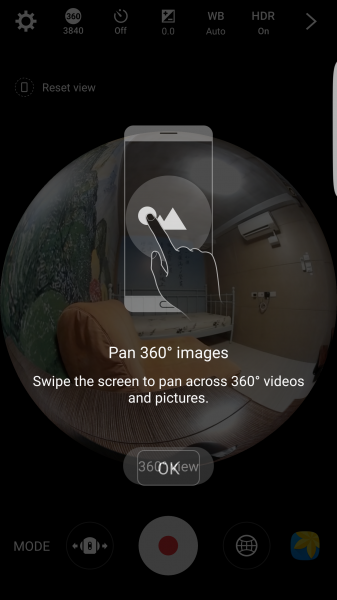
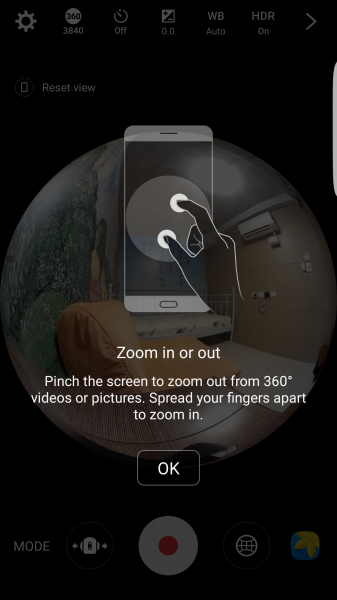

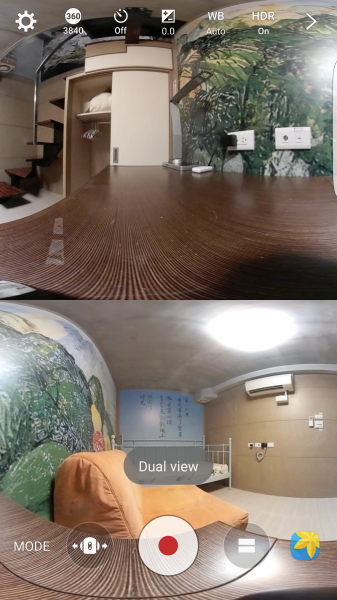
When recording, after a while the screen will turn off to save power. However the main limiting factor we saw when taking 4K video was that after about 23.5 minutes, the camera shut down after overheating. This seems to be common theme with Samsung's VR offerings since the Samsung Galaxy S6 Edge also suffers from shutdown after overheating after moderate periods of use in the Samsung Gear VR (2016) headset.

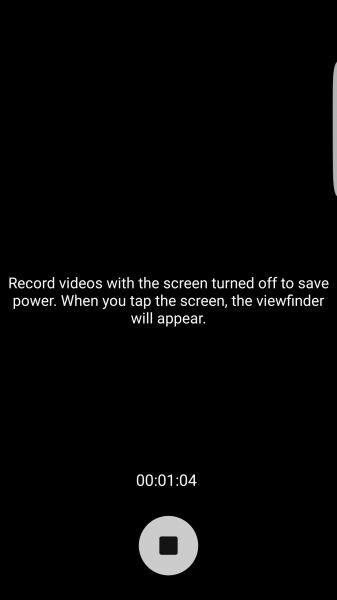
Once recorded, we could see the videos using the Samsung Galaxy S6 Edge directly as well as through the Gear VR.
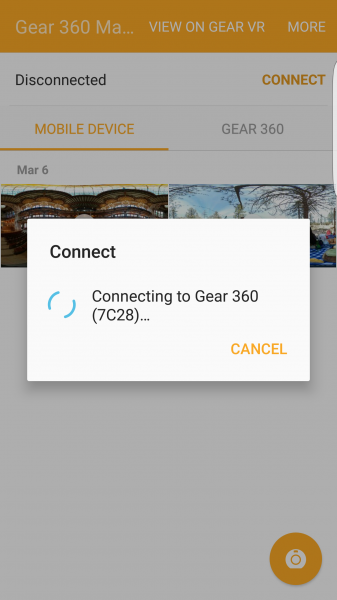
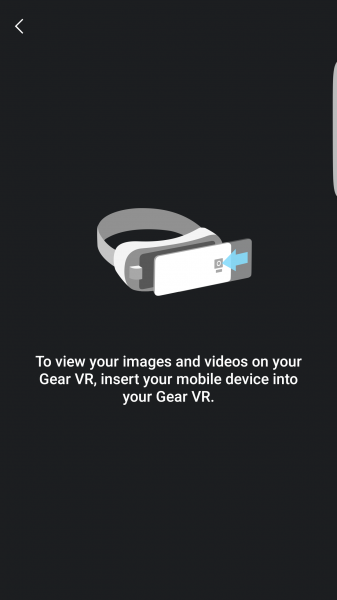
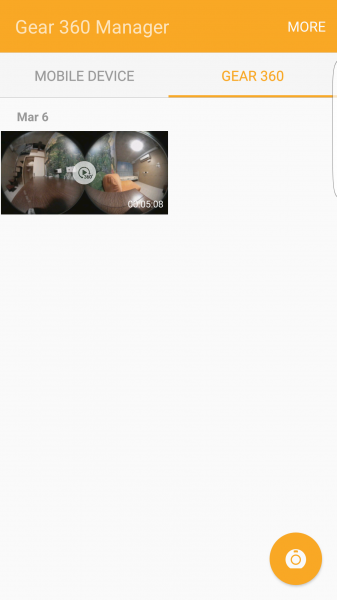
However, our biggest shock was then trying to transfer the 4K recorded video from the Samsung Gear 360 camera to the Samsung Galaxy S6 Edge. After pressing the save icon while previewing the video, the App reported that the 3840x1920 video would get downsized to a less than impressive 1696x848 resolution. To preserve the resolution, you need to use Samsung's desktop App which doesn't work on a Mac and had problems working on our Dell PC.
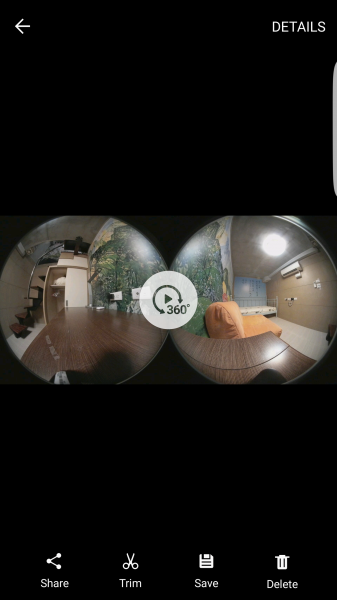
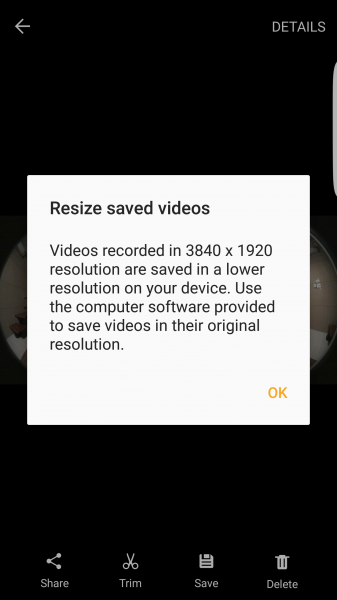
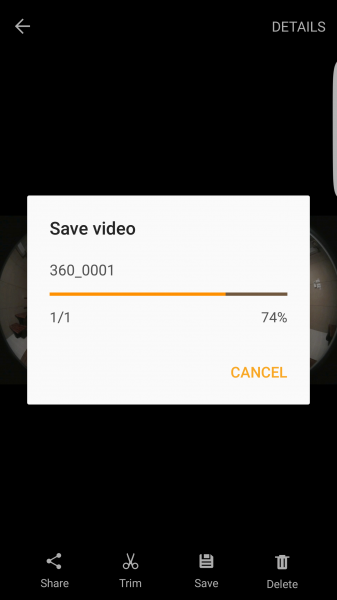
After taking a long time to transfer just 5 minutes video over Wi-Fi, we saw the resolution severely downgraded.
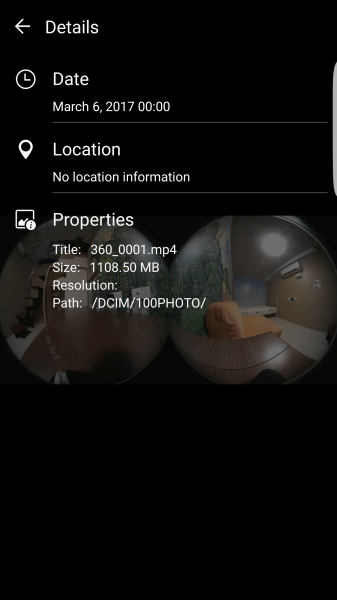
We also tried to transfer the original 3840x1920 video file recorded from the 32G SanDisk Extreme microSDHC UHS-I Card with Adapter (2016) directly to the Samsung Galaxy S6 Edge through a PC.
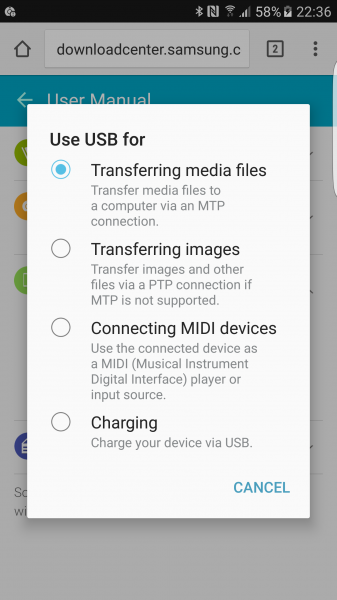
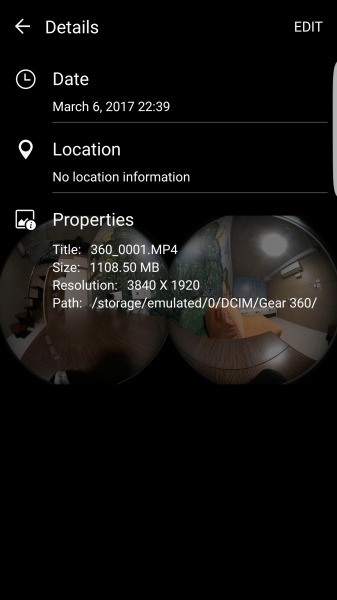
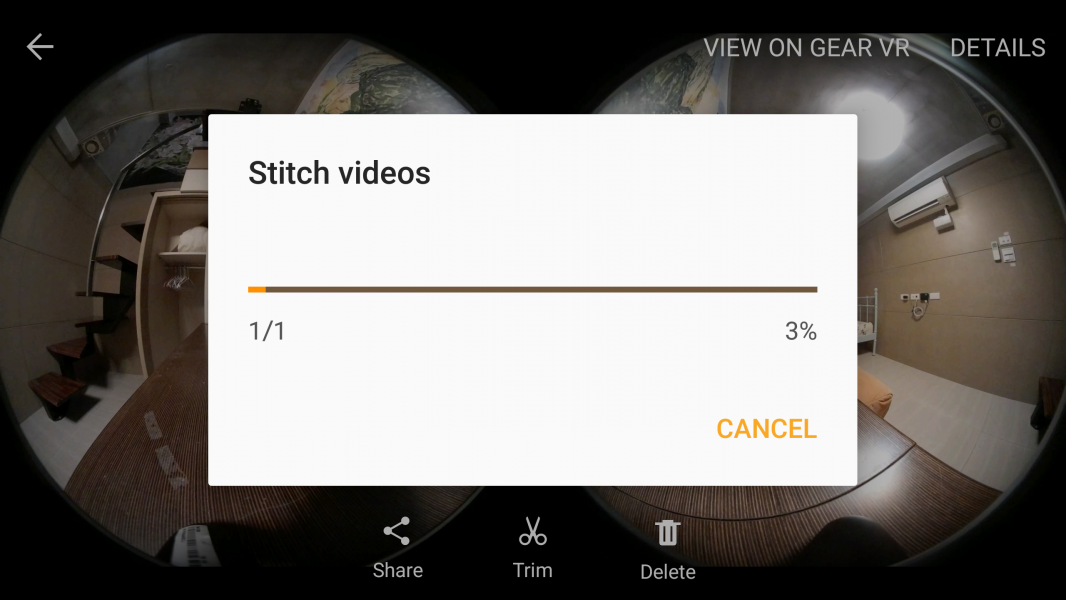
However, after using the Samsung Gear 360 Manager App for the stitch video to be played on the Samsung Galaxy S6 Edge and Samsung Gear VR (2016) headset, the video resolution was downgraded again.
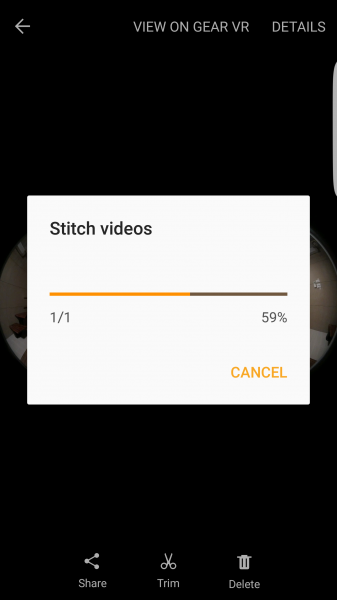

As reference, the following are screenshots of the Samsung Gear 360 Action Director not working on the Dell XPS 12 9250 2-in-1 Laptop.
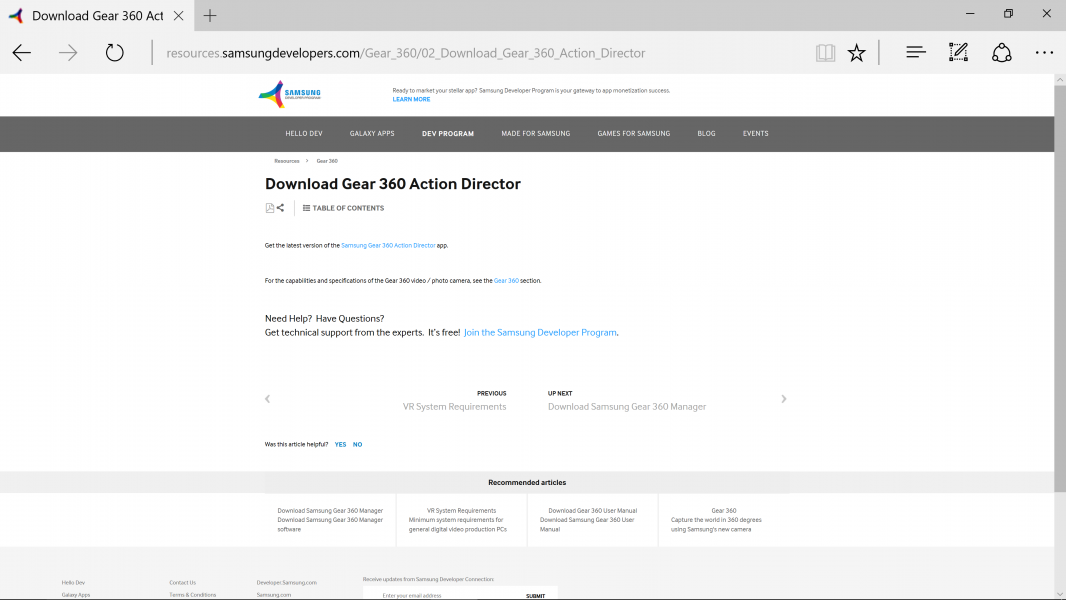
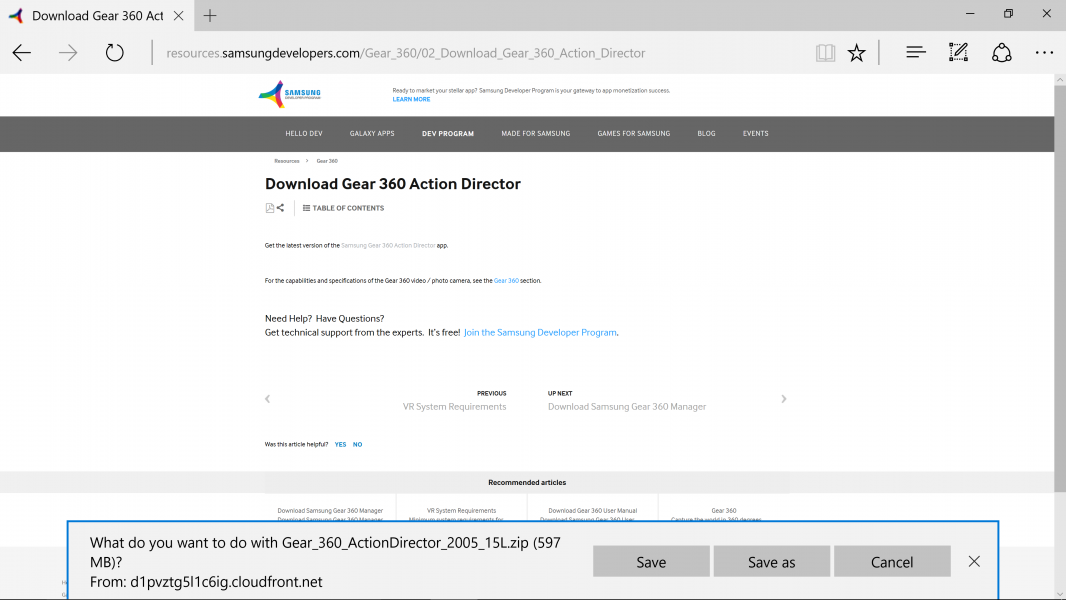
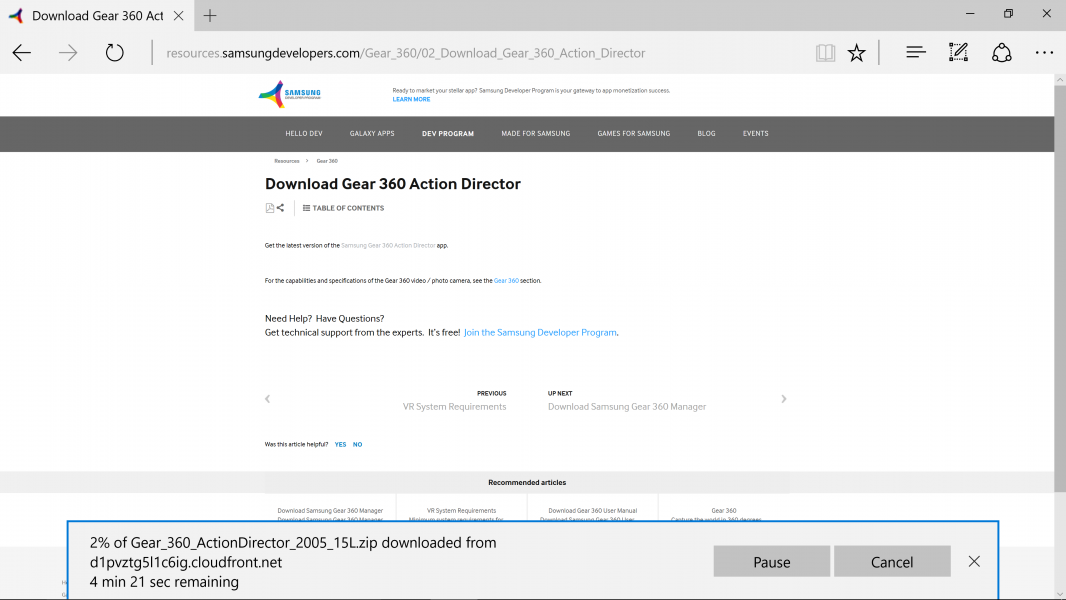
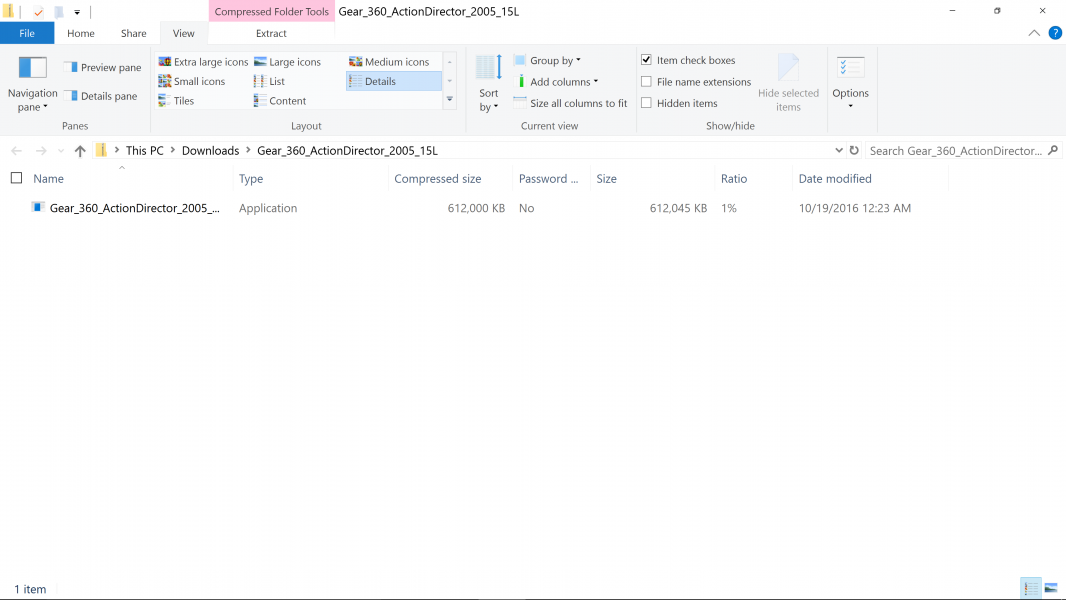
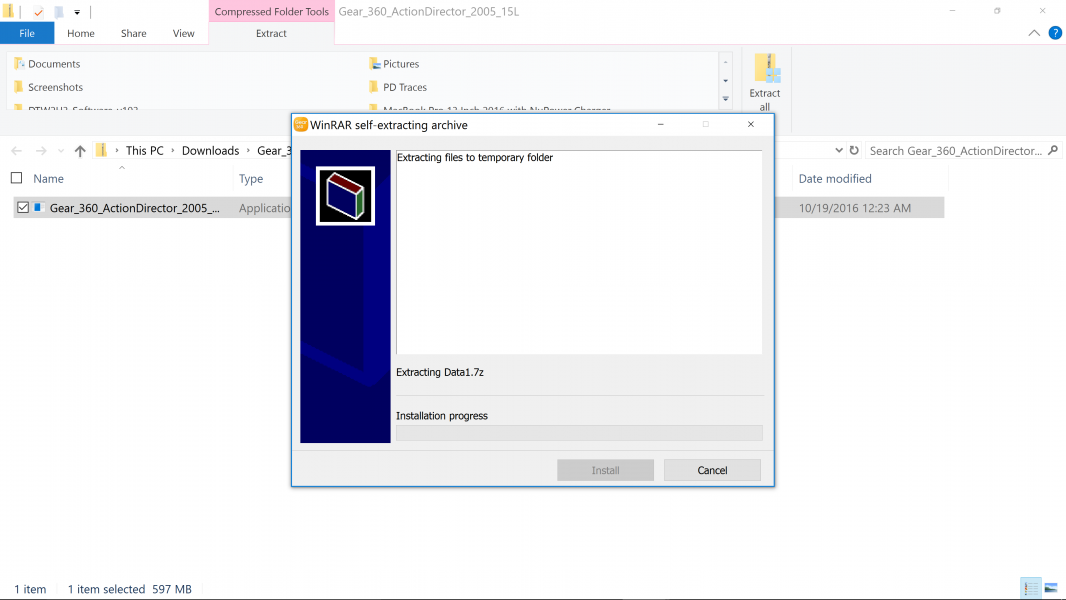
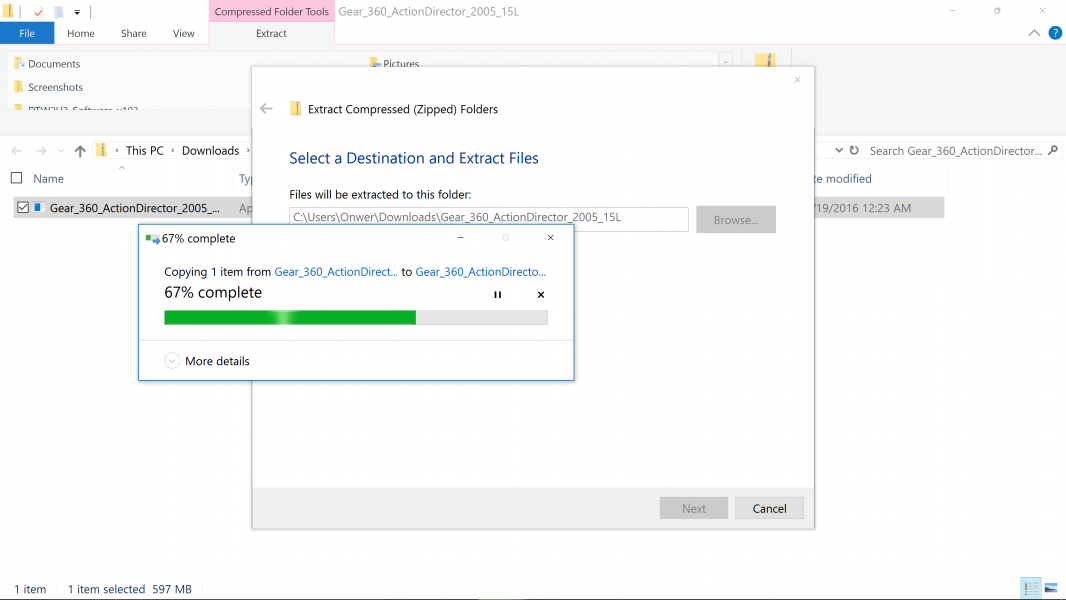
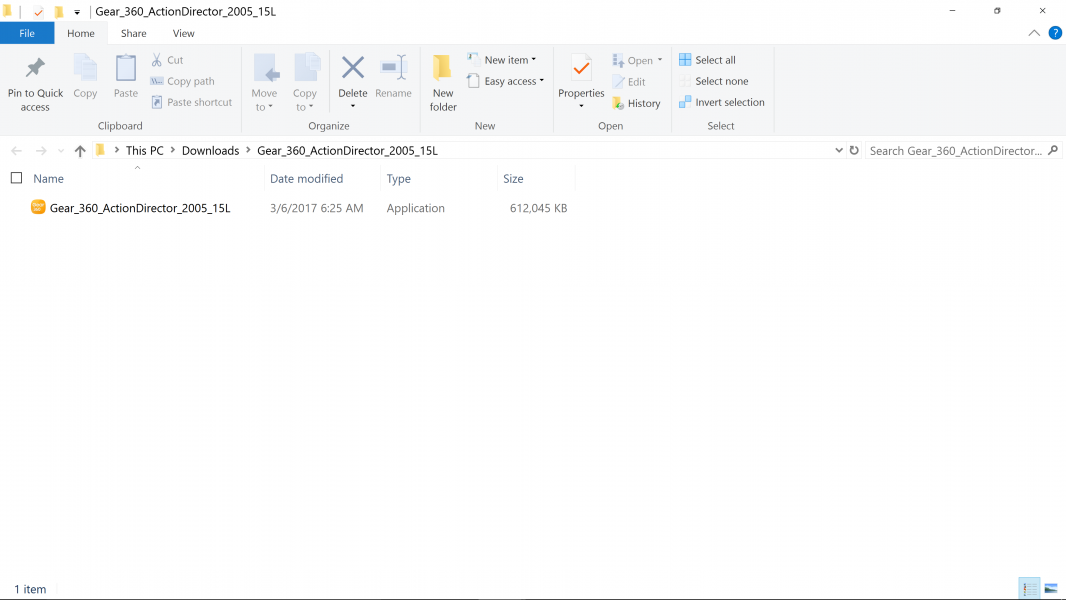
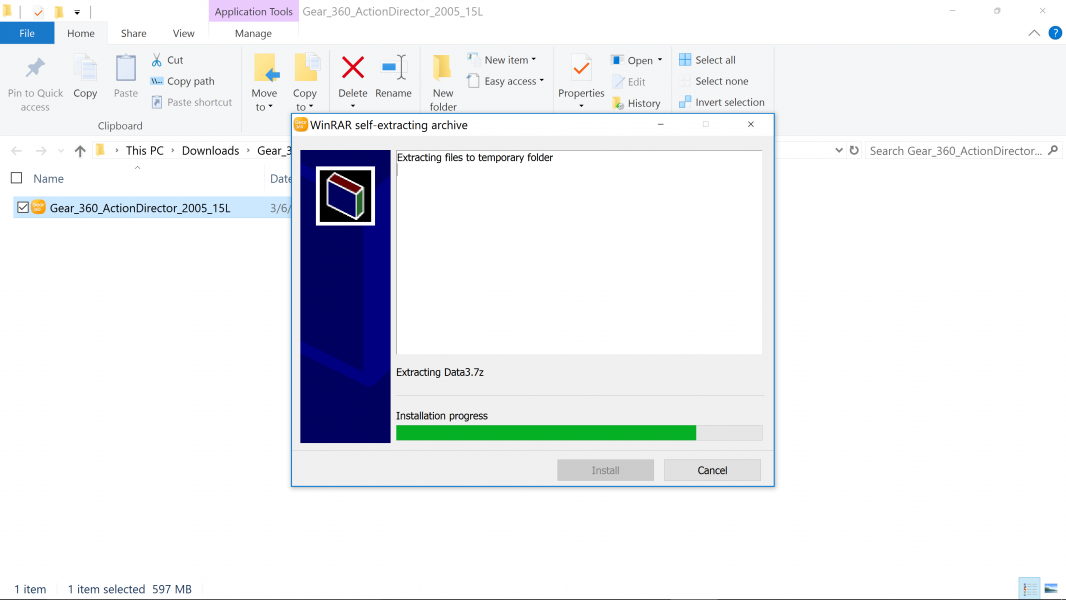
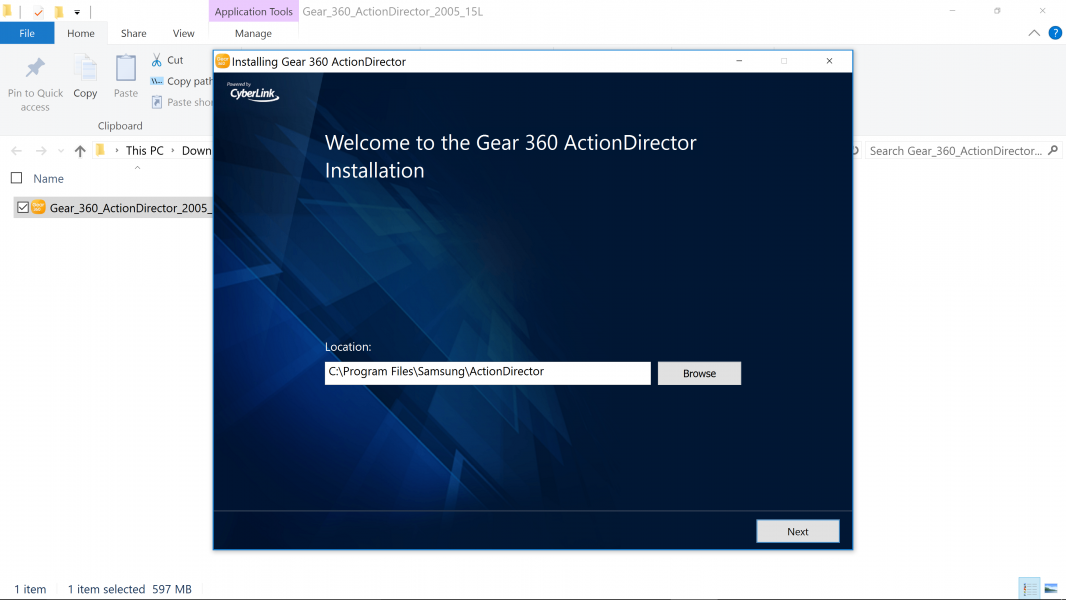
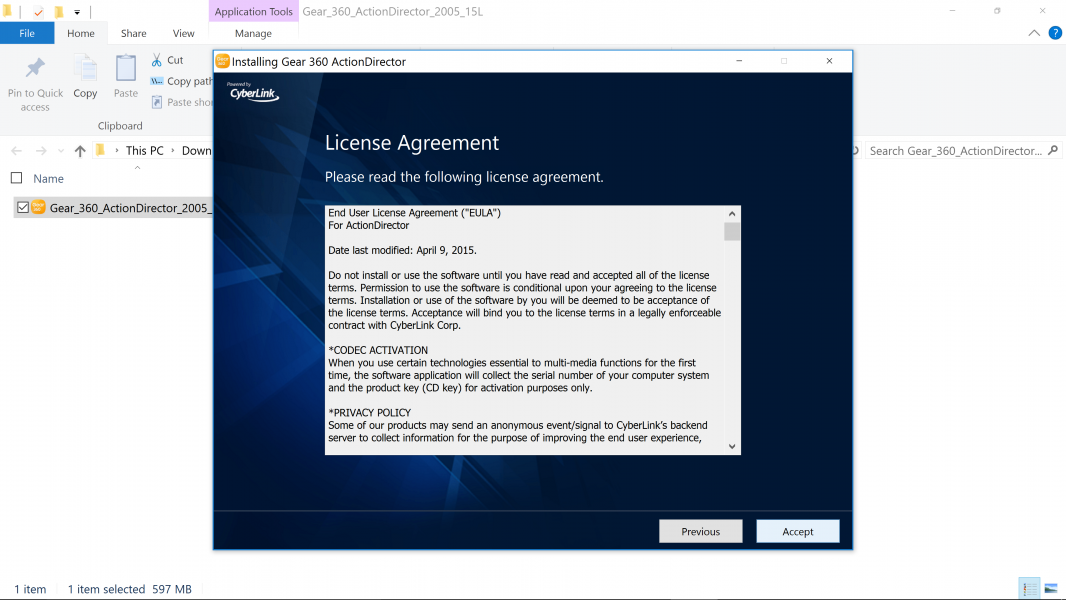
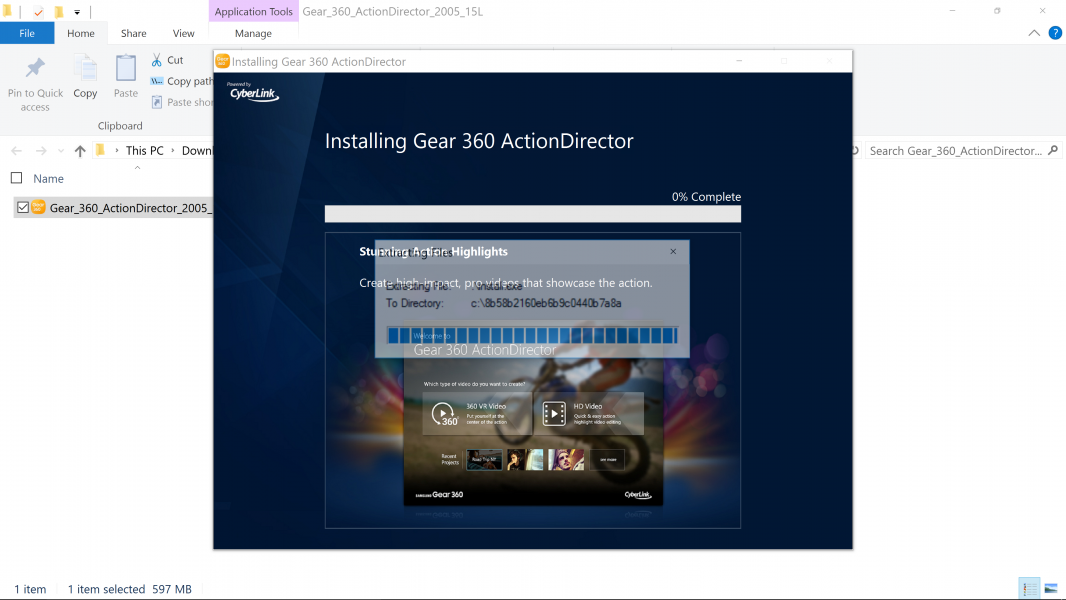
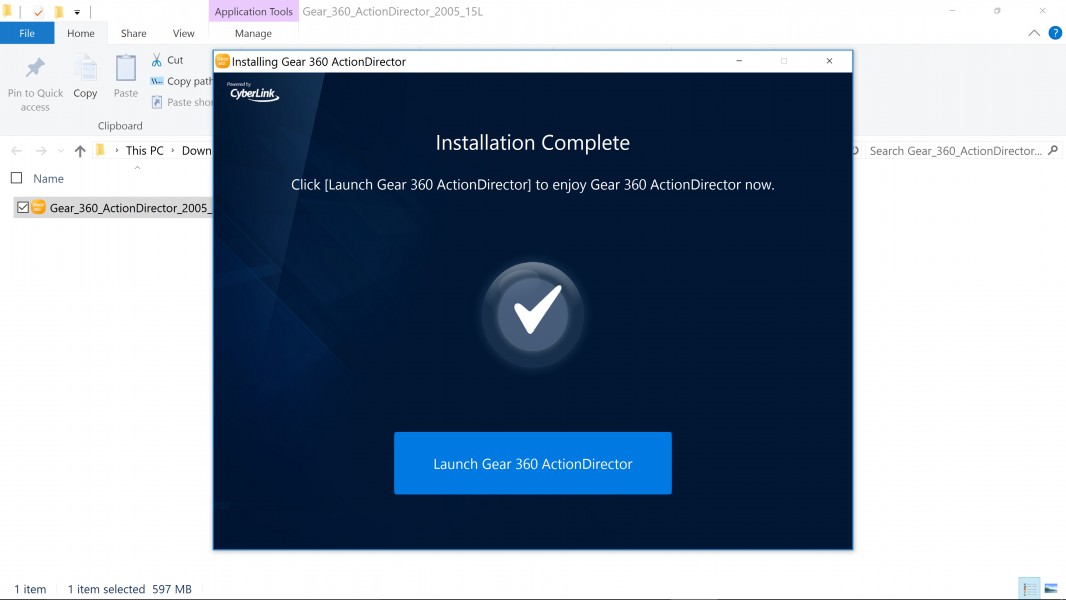
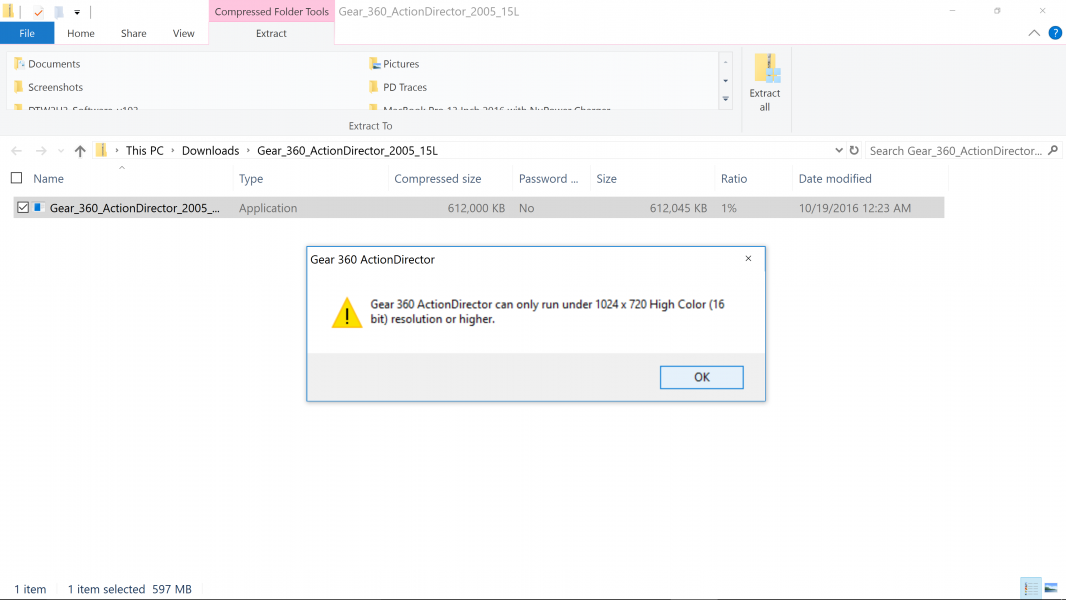
Unfortunately, there was no 4K experience possible through the Samsung Gear 360 camera and the Samsung Galaxy S6 Edge which would have made the Samsung Gear VR (2016) headset experience much more unique. You can get the same resolution video with the Ricoh Theta S which is not subjected to the same Samsung phone compatibility restrictions.
View Full Article
Featured Products
 GTrusted
GTrusted